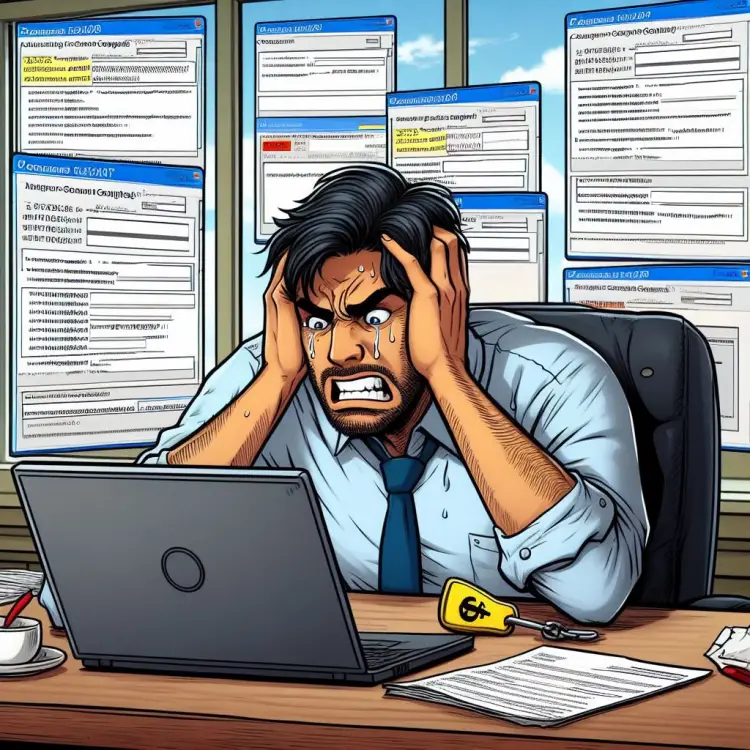This article explains how to fix an issue where FancyZones (from the fantastic Windows PowerToys toolset) fails to work because it conflicts with the built-in window management in Windows 11.
I guess it’s too much to ask for a level of coordination here from Microsoft… Oh well.
Anyway – I had a situation where the clunky out-of-the-box functionality interfered with the measured and elegant approach of FancyZones, intercepting my window placements with keyboard shortcuts (win+left and win+right), and occasionally also trying to shove a nifty but apparently unreliable “snap deck” on top of the window.
Don’t get me wrong – I like new features. I just dislike it when they interfere with older, more complete and stabler features that I’m already using.
But I digress. Here’s how to fix it.
Solution
Long story short – if you want to use a simple admin UI (like so often in Windows), you can fire up your regedit and navigate to the following key:
Computer\HKEY_CURRENT_USER\Software\Microsoft\Windows\CurrentVersion\Explorer\AdvancedCreate a new key under it, name it “EnableSnapAssistFlyout“, of type DWORD and set the value to 0.
Or if you don’t like to use the well-refined easy-to-use admin UI (regedit) in Windows, you can also use this simple PowerShell function below:
function RegistryKeyChangeDWORD($RegistryPath, $Name, $Value) {
# Check all parameters are provided and output which one is missing
If (-NOT $RegistryPath) { Write-Host "RegistryPath is missing"; Return }
If (-NOT $Name) { Write-Host "Name is missing"; Return }
If (-NOT $Value) { Write-Host "Value is missing"; Return }
# Create the key if it does not exist
If (-NOT (Test-Path $RegistryPath)) {
New-Item -Path $RegistryPath -Force | Out-Null
}
# Now set the value
New-ItemProperty -Path $RegistryPath -Name $Name -Value $Value -PropertyType DWORD -Force
}
And with that little snippet entered in PowerShell, you can then do this:
RegistryKeyChangeDWORD 'HKCU:\Software\Microsoft\Windows\CurrentVersion\Explorer\Advanced' 'EnableSnapAssistFlyout' '0'And thus we’ve solved another issue we never should’ve had in the first place :)
- “Performing cleanup” – Excel is stuck with an old, conflicted file and will never recover. - November 12, 2024
- How to add multiple app URIs for your Entra app registration? - November 5, 2024
- How to access Environment Secrets with GitHub Actions? - October 29, 2024