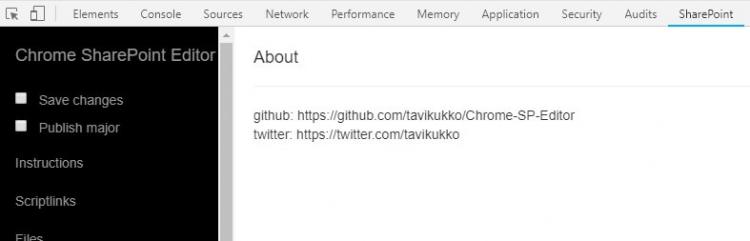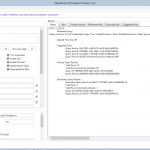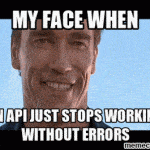This post was most recently updated on July 31st, 2022.
3 min read.This post is about two of my favorite tools: Chrome SP Editor, and SharePoint Search Query tool. Or maybe better yet, an amalgamation of the two!
Description
I’ve mentioned the Chrome SP Editor before, and for a good reason. It’s a great tool for any IT Pro or Dev working with SharePoint on a daily basis.
It’s maintained by a very talented developer, one of the people behind Valo Intranet, Tomi Tavela. If you’re using the tool, let him know on Twitter!
But I’m not writing this post just to talk about a plug-in for a browser developed by a company that tells people they aren’t evil (that’s not suspicious at all, right?) Instead, I’m describing a fairly fresh new use case for that said plug-in – something, that at least for me streamlines my daily work debugging weird issues with SharePoint a bit!
That’s something I can appreciate. And I hope you can as well!
What am I talking about? Well, the tool recently (ok – like over 6 months ago – but took me a while to post about it!) got a nice new feature, that I think deserves an additional shoutout. The author themselves posted this on Twitter:
Updated #chromespeditor, v4.2.0: New feature: Search Query Tool, powered by #PnPjs of course \o/ K!nG #SharePoint #office365dev pic.twitter.com/L7Z9Wt0Pz1
— Tomi Tavela (@tavikukko) August 20, 2018
So, in short, Chrome SP Editor now has a lightweight, unofficial version of the SharePoint Search Query Tool in it. If you check out the tab called “Search”, it now has a couple of different functionalities.
To be completely fair, I don’t think the tool is even unofficially named after the actual SharePoint Search Query Tool. I’m just going to call it that way since, at least for my use cases, they fill a very similar role!
Anyway, let’s take a closer look at the tool and some usage examples!
What does the “SharePoint Search Query tool” look like inside Chrome SP Editor?
Okay – I’m using the name “SharePoint Search Query tool” in quotes, as of course it’s not the same tool as the desktop utility we all use already and love. But it fills a similar, albeit more lightweight role! But how to use it inside Chrome SP Editor? Well, see below for some usage examples with screenshots!
Getting started with the search tools inside Chrome SP Editor
After opening the tool by hitting F12 and choosing the tab “SharePoint”, hit “Search” in the left-hand sidebar.
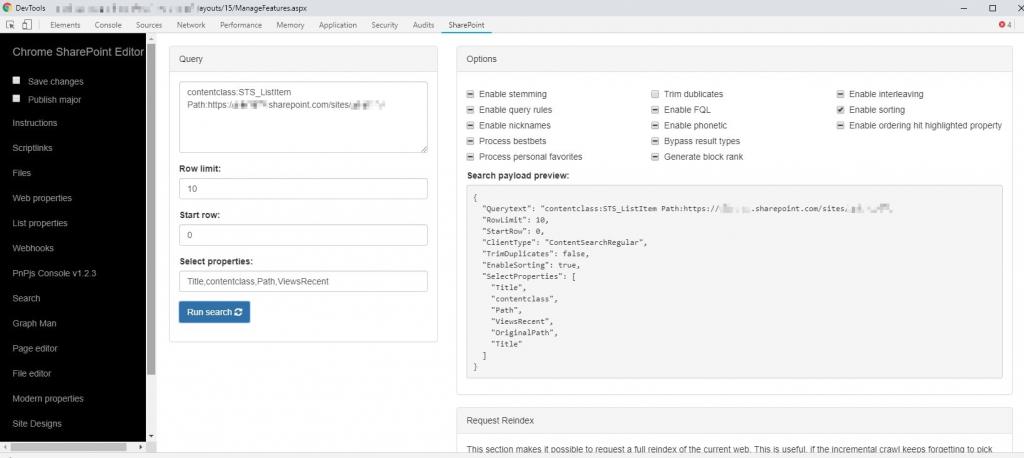
When you run the search, you’ll get results nicely on the same tab.
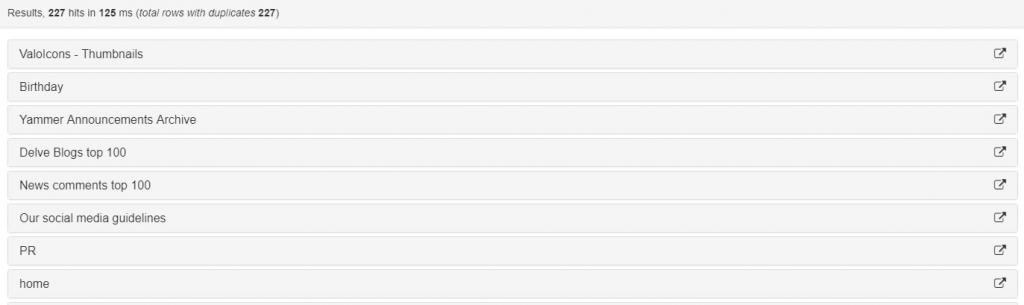
You can expand the results to see the values for all the managed properties that you requested earlier.
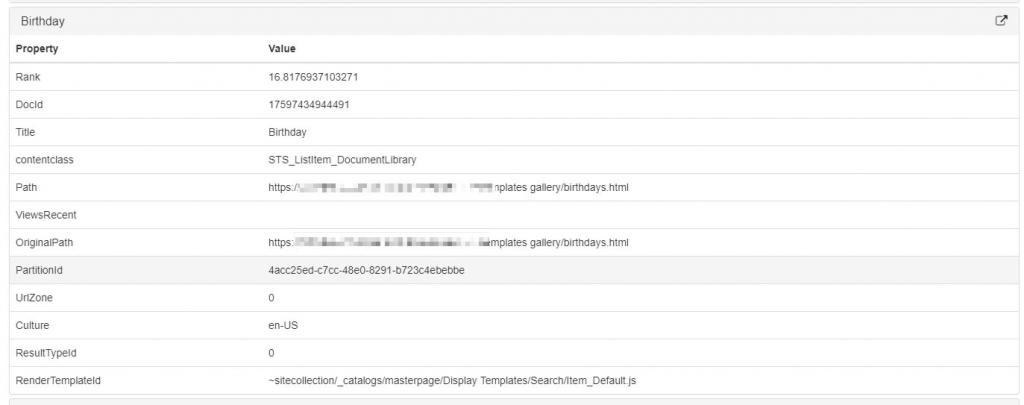
Or you can, for example, query all usage statistics for a certain page – say, home page – by just adding your intranet home page URL to the Query, something like this…
Path=”https://[tenant].sharepoint.com/sites/[yourintranet]”
By searching directly for just the home page URL, you only get that page’s visits back.
And copy-paste something like this in the “Select properties”-field:
ViewsLast1Days,ViewsLast2Days,ViewsLast3Days,ViewsLast4Days,ViewsLast5Days,ViewsLast6Days,ViewsLast7Days,ViewsRecent,ViewsLastMonths1,ViewsLastMonths2,ViewsLastMonths3,ViewsLifetime
You’ll see a useful preview of the Search Service request payload on the right-hand side:
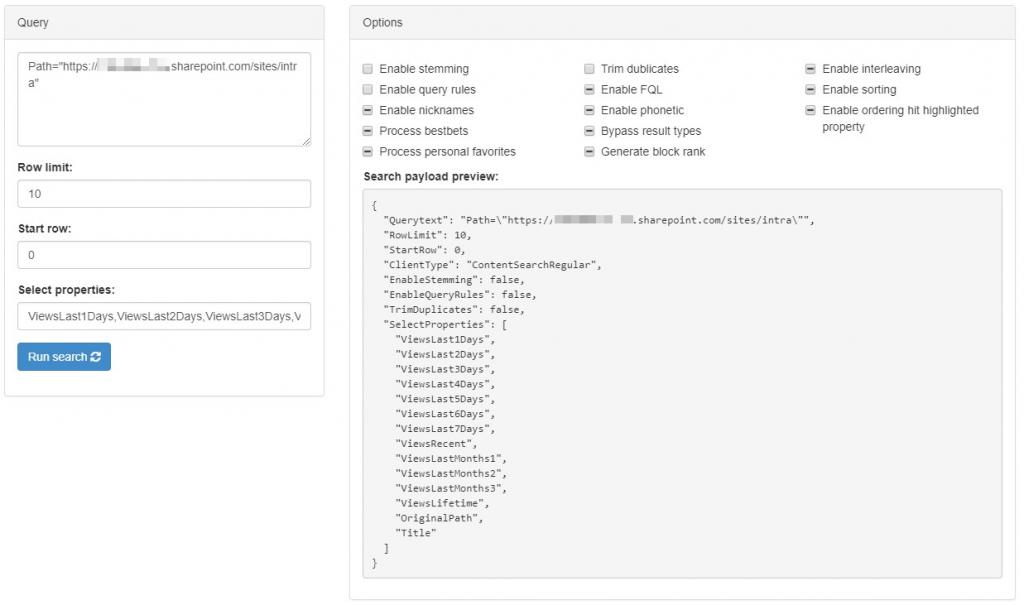
Might be a good idea to disable “Trim duplicates”. For my query, this is the response:
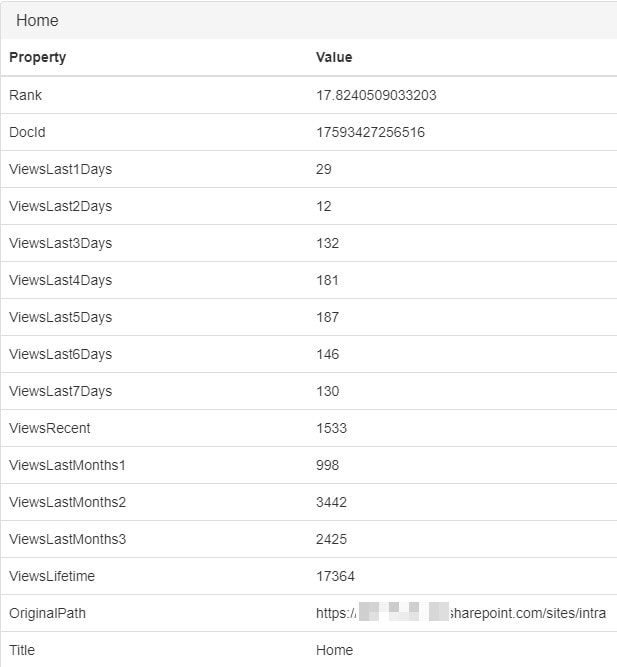
Super easy and straightforward – no need to either open the SharePoint Search Query Tool or modify the URL to get a response from the API in the browser.
Sounds pretty awesome, right?
While it definitely doesn’t have all the features of the actual, desktop version of the SharePoint Search Query tool or a full-blown commercial SharePoint management suite, it still gets you halfway there, and a lot of the time that’s just enough!
How to get it?
Easy! As long as you have Google Chrome, just install it from the Chrome Web Store: https://chrome.google.com/webstore/detail/sp-editor/ecblfcmjnbbgaojblcpmjoamegpbodhd
It might also work on some other browsers that are compatible with Chrome extensions.
Or, if you want to figure out how it’s built or even partake in the development yourself (you should! I did..) you can just fork & clone the repository on GitHub: https://github.com/tavikukko/Chrome-SP-Editor