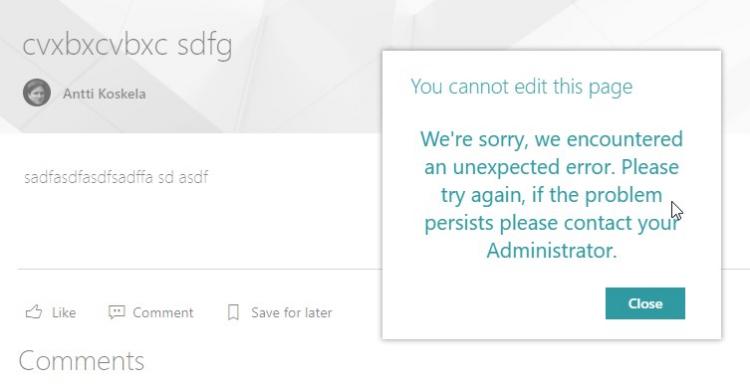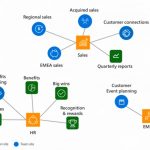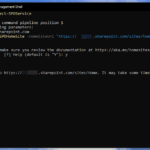This post was most recently updated on November 14th, 2022.
2 min read.This article describes an error situation that you might run into in Modern SharePoint, where you cannot take a page into edit mode anymore. You only get a strangely generic error message with a kinda weird failed request in the console. But, of course, there’s a fix – and an easy one at that!
Problem
Huh – so here’s a weird one for you!
Take a modern communication site, create a new beautiful page, produce some high-quality content, and even go to great extents to have the right content type and all metadata filled out, hit publish and be happy. All good?
Sure! Until you want to edit the page the next time. Then you might run into this error:
You cannot edit this page
We’re sorry, we encountered an unexpected error. Please try again, if the problem persists please contact your Administrator.
Okay, that’s very non-descriptive. What exactly is happening? Let’s take a closer look at the console on the page in question…
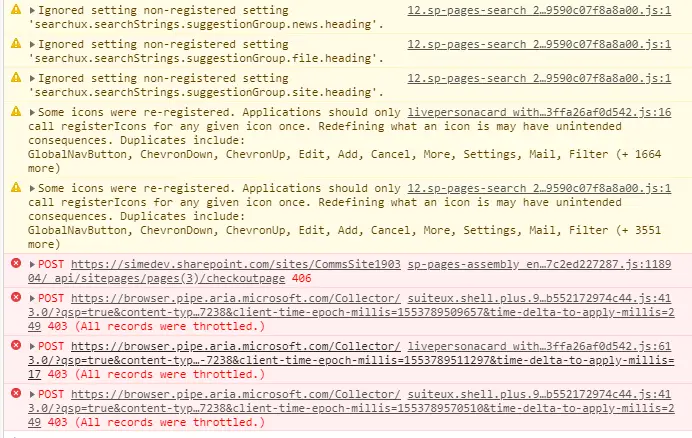
Okay – the throttling aside, this (or similar) line is what’s interesting:
sp-pages-assembly_en-us_3a44851ceb440353702787c2ed227287.js:1189 POST https://contoso.sharepoint.com/sites/CommsSite190304/_api/sitepages/pages(3)/checkoutpage 406
For whatever reason, the request to check out the page before editing it fails, and the error message presented to the end-user is less than helpful.
Solutions
So far, we’ve found 2 different solutions. They might actually come down to the same technical solution behind the scenes, but the steps for the end-user are a bit different.
How to resolve the “You cannot edit this page”-error in Modern SharePoint:
Time needed: 10 minutes
How to fix “You cannot edit this page” in Modern SharePoint?
- Restore an earlier version
In one case, we figured the latest, saved but not published, version of the page was somehow corrupted. The page looked like it was working but editing it just doesn’t work.
Not too surprisingly, restoring an earlier version might work in a case like this. In one case for us, it did. - Change the content type
Another option – may be editing whatever page layout you have selected that doesn’t work in Modern SharePoint? That was another case we encountered.
In this case, you should be good by changing the content type and your page layout to Site Page. See below for an illustration!
The first step is to select the item to access its Properties: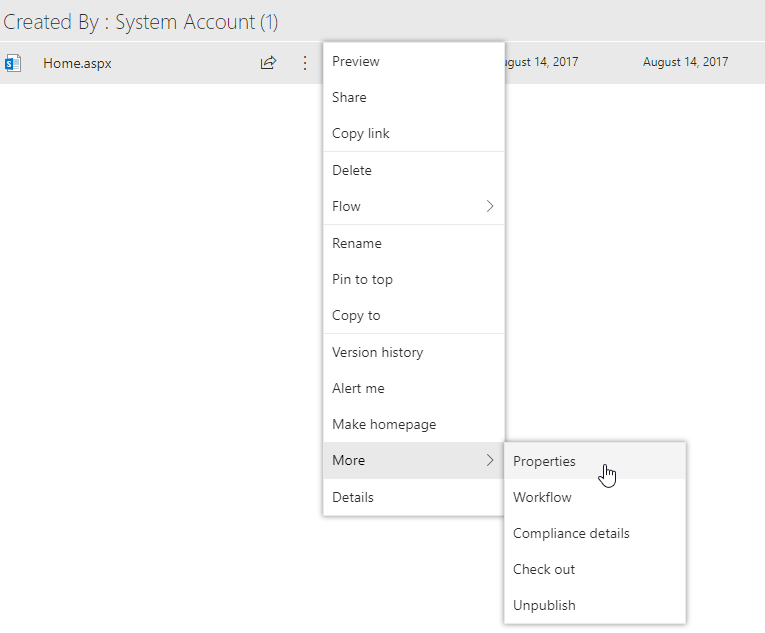 How to access the “Properties” view of a list item in Modern SharePoint
How to access the “Properties” view of a list item in Modern SharePoint
Then you need to take the Properties into edit mode: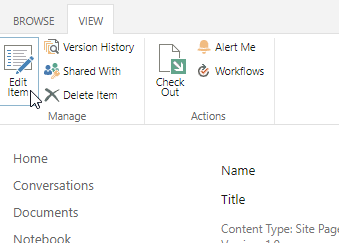
While in the “Properties” view of a list item, you can access the Edit form by clicking “Edit Item”.
Then you can change the Content-Type (to Site Page, usually) – and that should remove the error: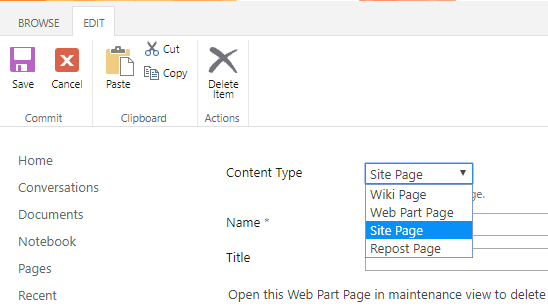
You can change the Content-Type of a list item when on the Edit Form.
All good? Not good? Let me know if it didn’t help and let’s fix it!
- How to output the value of a secret variable in Azure DevOps? - March 4, 2025
- Long Path Tool – an unfortunate review - March 3, 2025
- Copilot Android app refusing to take pictures? I have the dumbest fix you’ll ever hear, but it’ll work, trust me. - February 26, 2025