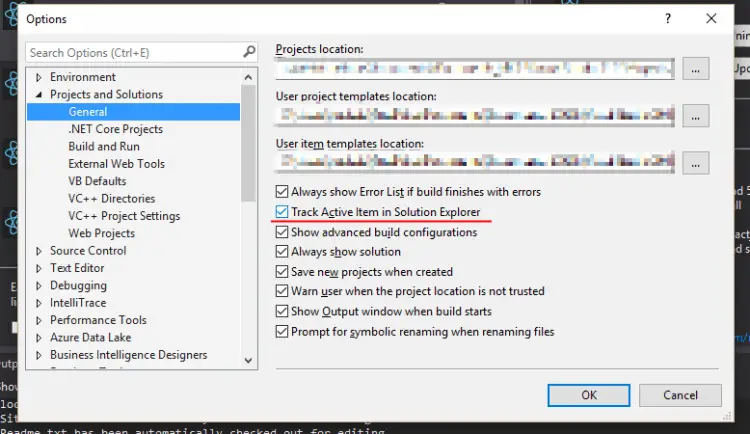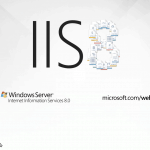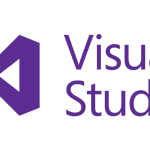This post was most recently updated on July 31st, 2022.
< 1 min read.This quick post describes how to get the Solution Explorer to actually track your currently open file. For some reason, this extremely useful feature is disabled by default in Visual Studio. Enabling it helps you to better conserve your context, and see which part of your solution you’re in, while you’re developing a complex piece of software.
Give it a try, in case you haven’t already! It’s great and extremely useful! :)
How to enable the Solution Explorer to track your currently active item
I always want the Visual Studio Solution Explorer to show me the context where I work at. I want it to kind of follow me around while I jump from file to file. It feels to me, that since in a typical software project, your code is going to be split between multiple projects in pretty much any case, conserving your context in the solution explorer is extremely useful!
This behavior is built-in, but off by default, and also probably disabled after installing some new extensions or Visual Studio updates. At least for me, that seemed to happen.
Here’s how you can (re-)enable it:
Tools -> Options -> Projects and Solutions -> “Track Active Item in Solution Explorer”
See below for an example.
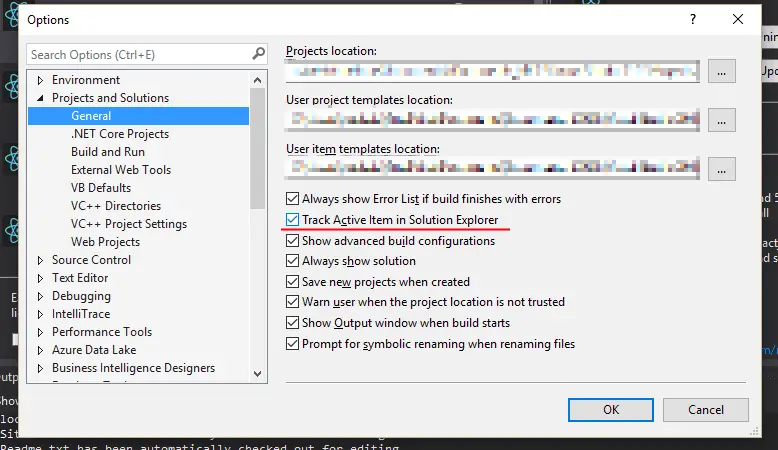
And that should be it!