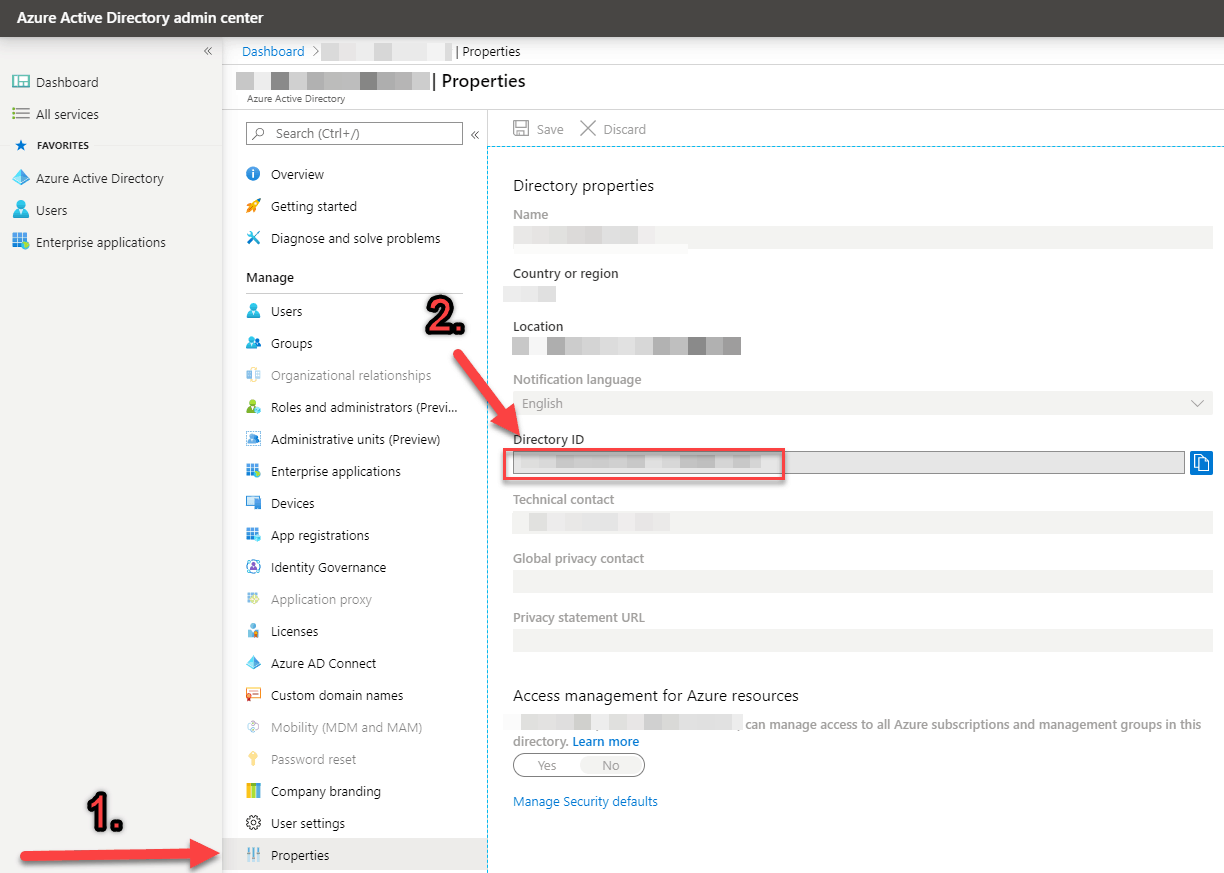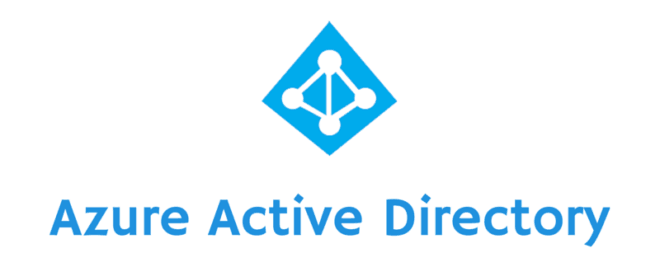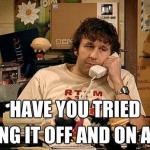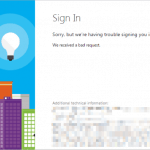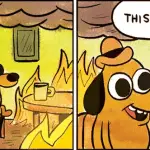This post was most recently updated on March 20th, 2023.
< 1 min read.This article explains in extremely short way, how to fetch your Azure Active Directory tenant’s Directory ID (also known as Tenant ID). Let’s make it short and sweet, because quite frankly, it is really simple!
Solution
Option 1: Use whatismytenantid.com for finding your tenant/directory id:
Quick solution – works (at least) for all standard tenants:
- Navigate to https://www.whatismytenantid.com/
- Enter the domain associated with your Azure AD instance (often like contoso.onmicrosoft.com)
- Let ShareGate do their magic and find your tenant/directory id for you!
Thanks to Thomas Vochten for pointing this out in the comments section! ☺️
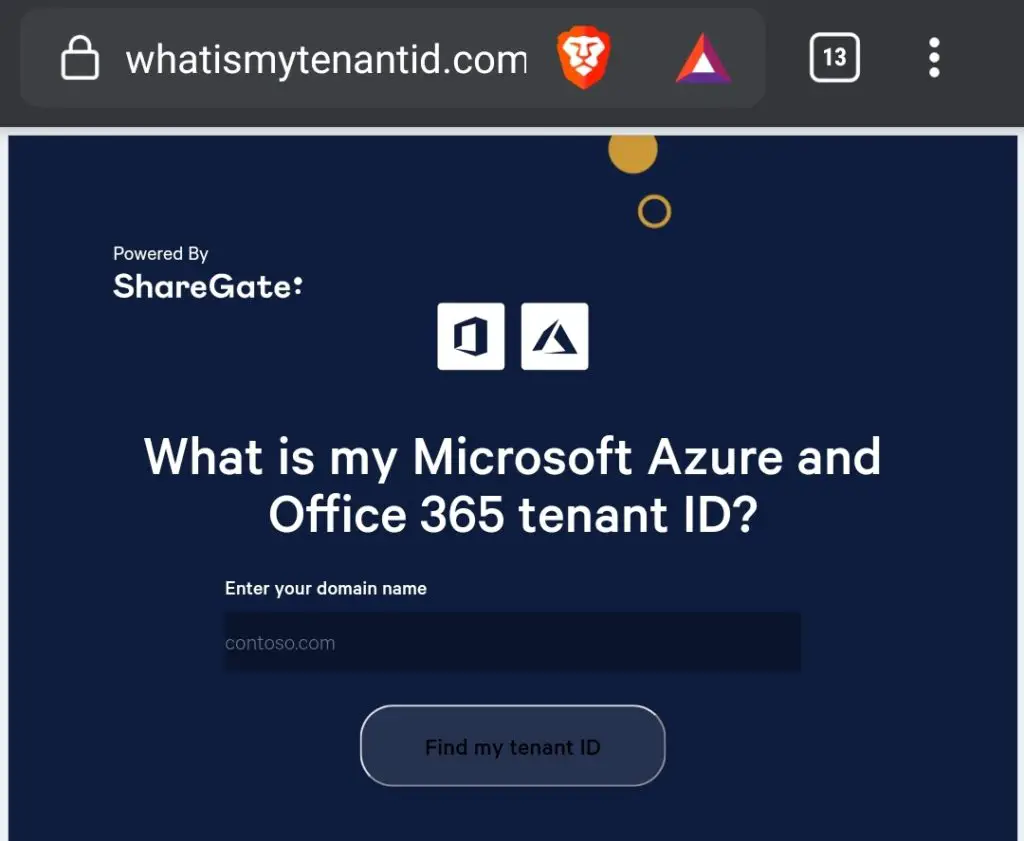
Didn’t work? Here’s another option!
Option 2: Find the tenant/directory id from your Azure AD admin portal
Please note, that as this is something Microsoft keeps changing, there’s a fair chance it’ll break at some point. Just leave me a comment, and I’ll fix it :)
Time needed: 5 minutes
How to find out the Directory ID of your AAD tenant?
- Open your Azure AD portal and navigate to “Properties” blade
This link should take you there directly: https://aad.portal.azure.com/#blade/Microsoft_AAD_IAM/ActiveDirectoryMenuBlade/Properties
Simply log in, and you should land on the Properties blade. If you don’t, see step 2 below! - If you landed to Azure AD home page instead of Properties, click “Properties” on the left hand side navigation – probably all the way down!
In case you did not end up on the Properties -view (the link should have taken you there), find it on the vertical navigation for your Directory.
- You can see the ID on the page under “Directory ID”
Directory ID should now be visible on the page!
See the screenshot below: