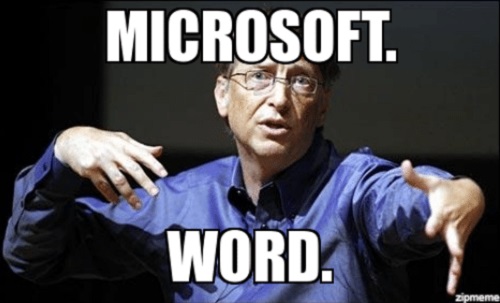This post was most recently updated on September 7th, 2021.
2 min read.This article will document a super simple solution to an infuriating and stupid issue you might run into in Microsoft Office Word. Or maybe you might not, but I did. Can you tell I’m just sharing my own pains and whatever I needed to google and didn’t find a solution for?
Yeah, another one of these. But hey – maybe that’ll be useful to someone else, too!
Problem
Long story short – copy-pasting this:
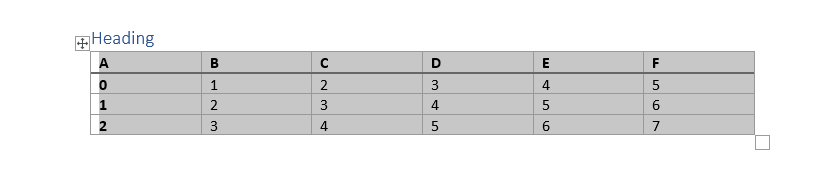
Becomes this:
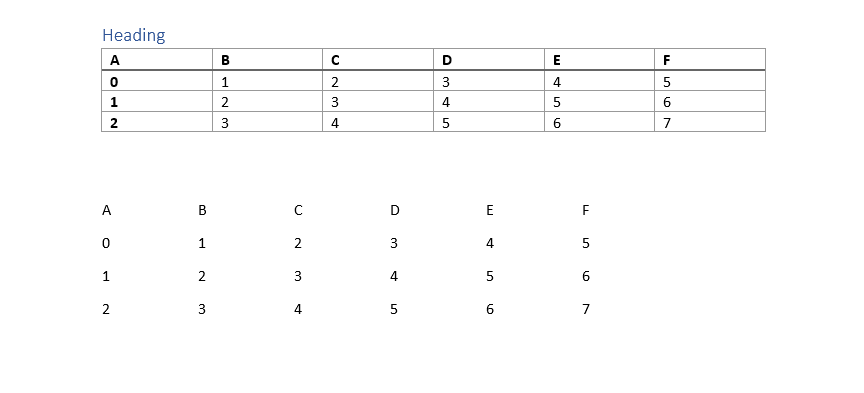
WHAT – that’s not a table. That’s just weirdly spaced text in neat-ish columns.
Taking a closer look, pasting options are rubbish – you can paste text only, or.. Well, it’s just text only.
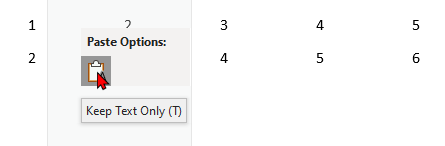
There’s no obvious reason why you can’t paste a table. But luckily, the solution is simple – Word has a built-in way to duplicate tables, no need for any fancy tricks!
Solution
Time needed: 1 minute
How to copy a table in Microsoft Word?
- (Optional) Make sure the table doesn’t have irrelevant wrapping options selected
Yes, I was lying about there being no need for fancy tricks. If you want to avoid trouble when you’re copying your table, you should probably do this:
1. Click the table using the right mouse button
2. Select “Table Properties”
3. Select “None” for “Text Wrapping”
This’ll minimize the chances of your table formatting going crazy on a copy.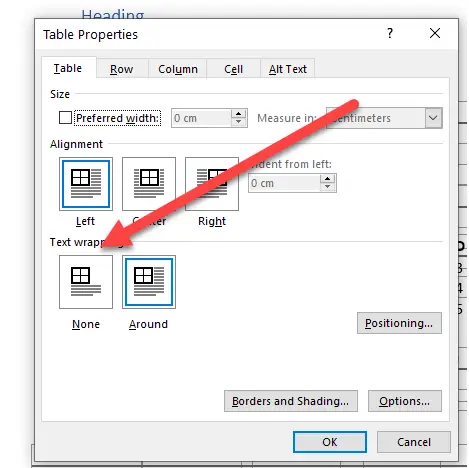
- Select the table
Click the table by hitting the small icon at the top of the table.
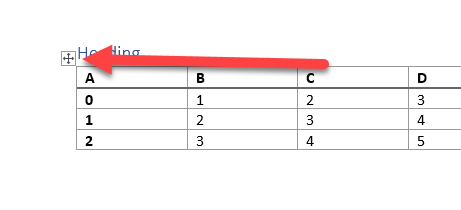
- Ctrl-move the table
Don’t even try to copy-paste. Just press & hold CTRL down, and DRAG the table to a new location and you’ll actually create a copy.
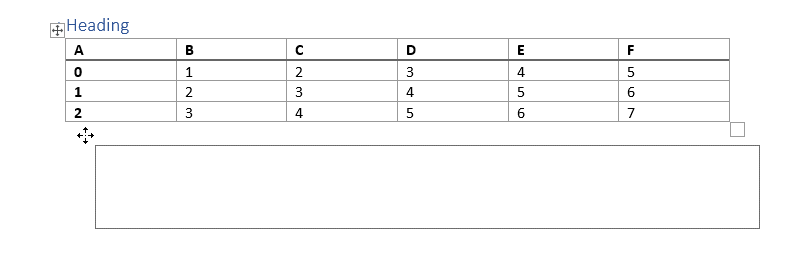
The created copies are not linked to the old table, so you can modify them to be whatever you want. Go crazy!
PS. I don’t know why they didn’t teach this in school.