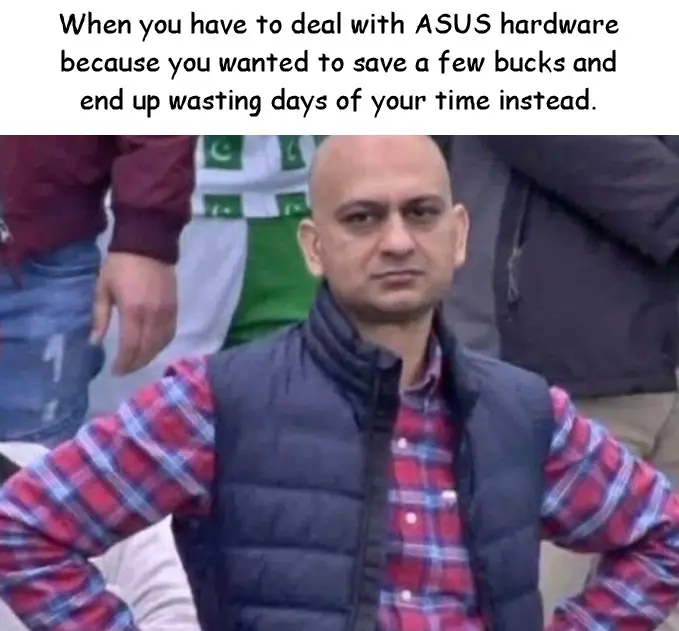This post was most recently updated on February 17th, 2023.
5 min read.This post is meant to gather my tips and tricks for surviving life with ASUS AiMesh wifi routers. Draw on my experience so that your life would be easier :)
A quick word of advice before you proceed, though: you’ll save yourself from a lot of trouble by buying actual networking gear instead of this flea market discount garden-variety rubbish. I got my ASUS AiMesh routers (RT-AC68U, RT-AC66U B1, and RT-AC1750) at a deeply discounted price, and I still don’t think they’ve been worth the trouble.
I’ve had them since 2019, and since configuring a new system is quite bothersome, I might need to deal with them for a while longer.
The documentation says they’ll actually prioritize the wired connection (see below). 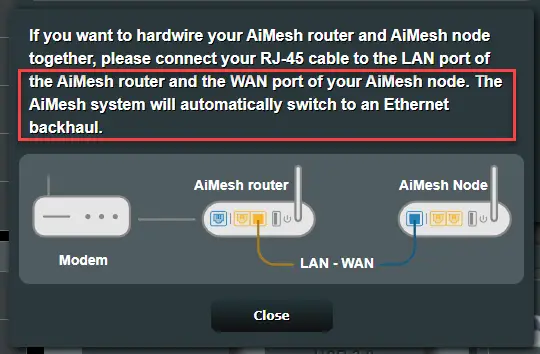
This is, however, untrue. At least all of my devices will ignore the wired connection and use valuable wireless bandwidth for backhaul connections.
You might need to navigate to your web interface, select the node, and opt-in to use the wired connection, as shown below: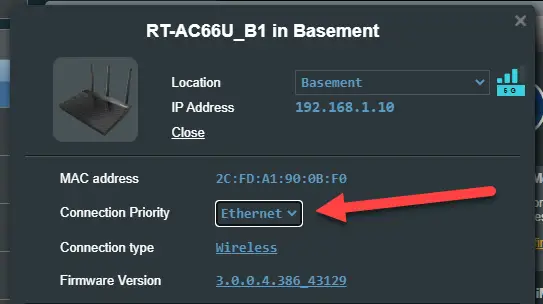
Since ASUS is mainly a company producing consumer-grade goods, they’ve selected a super easy logging solution: you just install a full-blown Active Directory, manage your network with FQDNs and install a Syslog server. Then you can configure your routers to log externally on that Syslog server.
This seems to be the only way to persist logs after a reboot of your main router (weirdly enough, this was confirmed to me by an ASUS technician when I complained to them about how unfriendly this process was).
Sounds intimidating? You can actually circumvent pretty much all of this by configuring an FQDN for your non-domain computer and installing Syslog on it directly.
This blog post should clarify the steps somewhat:
How to configure FQDN on a workgroup computer?
ASUS claims that holding the reset/restore -button for 5 seconds is enough – after that, the router will reset. This, as so much of any documentation in general, is a lie.
For some devices, you need to hold the button down for 5 seconds, but in a lot of cases, the required time is actually up to 15 seconds. And weirdly, in some cases, you actually need to hold down the WPS -button (none of my devices do that, but very annoyed hobbyists online have more experience than I do) instead.
I guess someone at ASUS just crossed the wires on a diagram at some point and nobody bothered to fix it afterward.
This is quite normal. Your nodes and AiMesh configuration will simply occasionally break. Not much you can do about it.
However, you can always try to reboot everything (as painful and slow as it is) to see if a device comes back online. It probably won’t, but it’s worth saving yourself from some trouble if possible. If it doesn’t help, you’ll probably need to reset the router and re-add it as a node, or worse yet, reinstall the firmware. See the next few steps for some pointers on how to do that!
You’ll need to connect to the router directly using a network cable, navigate to 192.168.1.1 and upload a new firmware version from there.
If that doesn’t work, you need to try resetting the device first or go into Rescue mode and use ASUS’s horrible Firmware Restoration tool.
This is quite normal. Often it just means the router is incredibly slow to boot up – you’ll need to wait for the wireless status lights to come up, which might take up to 30 minutes or so.
You might also need to restart the router. And THEN wait another 30 minutes or so.
This is quite normal. Often it just means the router is incredibly slow to boot up – you’ll need to wait for the wireless status lights to come up, which might take up to 30 minutes or so.
(yes, it’s often literally exactly the same issue as in the last step. These devices really are that slow!)
However, it’s also possible that the Firmware Restoration tool is just acting up, because I don’t think ASUS ever tests it before shipping a new version. You can try to download an older version (good luck with that process…), or you can try just discarding that piece of crap and navigating to 192.168.1.1 instead, and just uploading the new firmware version using the Web UI for the Rescue mode.
You might need to set your IP address to 192.168.1.10 or something manually before you can access the Web UI, though.
The device’s electronics are probably purchased from a junkyard dismantling 1990s Nokia feature phones, what are you expecting? The device is slow, or perhaps your network connection (between your computer/mobile phone and the router) is slow.
Either way, consider it a feature of ASUS devices.
This is highly contextual. I don’t think there is a single set of “best settings” for AiMesh configuration or for ASUS routers in general.
Your best bet is trying out different things.
You need to log in using https, otherwise the export-button doesn’t appear.
And if you can’t log in using https, the official ASUS guidance is “reset all of your nodes and reconfigure the network from scratch”. Not super helpful, but it’s the only thing their support gave me.
Well, they gave the same guidance to ANY questions I might’ve had. It’s kinda like the “have you tried turning it off and on again” of ASUS Support, but since it’s so cumbersome to actually do, starting with it probably means the Support never has to solve any issues because everyone gives up.
I sure did. Give up ASUS devices for good, I mean.
This was one of the few positive surprises with these awful devices. The backwards compatibility is passable.
Make sure your legacy devices are really close to a node, and enable settings called “Legacy” (wireless mode), “Optimized for Xbox” and “b/g Protection” for your 2.4GHz network, and only that! Don’t enable any compatibility settings for 5GHz network. For some reason, it seems to interfere or confuse the router.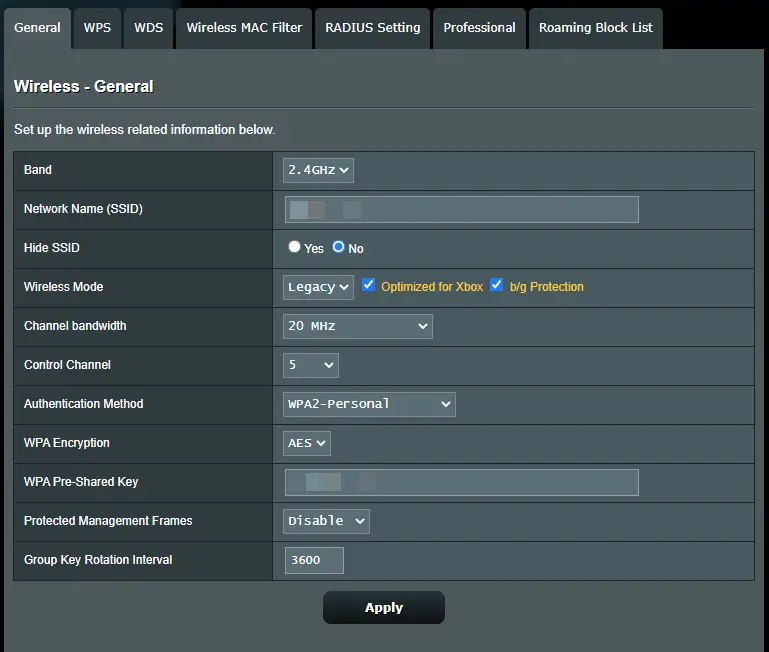
That’s all I have for now! Probably more to come later on, because these devices are very painful to work with.
References
- https://www.linksysinfo.org/index.php?threads/the-wireless-router-is-not-in-rescue-mode-asus-rt-n66u-help.68801/
- https://www.asus.com/support/FAQ/1000814/#:~:text=Set%20up%20the%20Router%20Rescue%20Mode&text=3%2D1%20Unplug%20the%20router’s,the%20Rescue%20Mode%20is%20enabled.