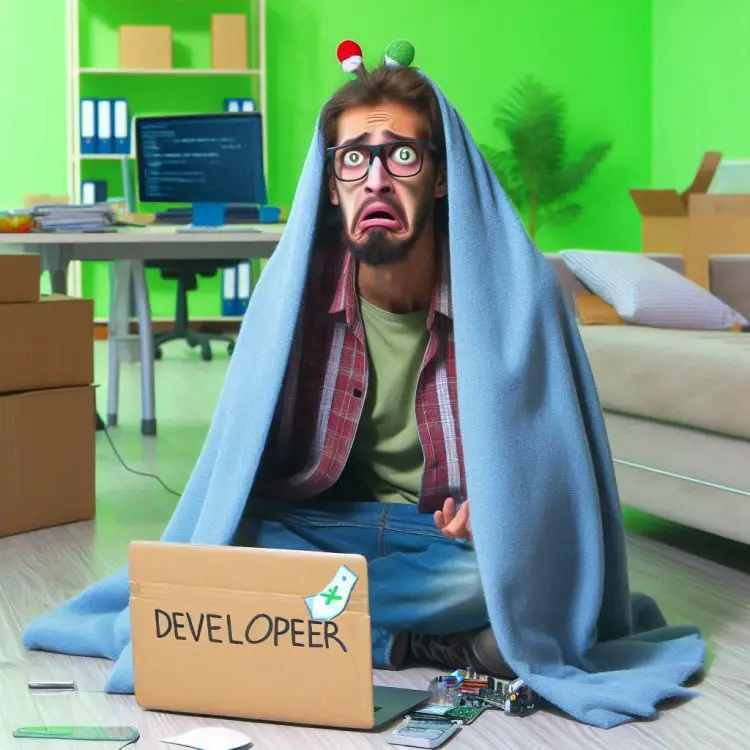Reinstalling a Windows machine is always a lot of fun! And that’s why I’ve been more and more of my time doing just that.
See, my most favorite pastimes over the last few months have been staring at System Restore failing, endless reboot loops, looking for lost Bitlocker keys and finally entering them manually key-by-key, and of course the best part – waiting hours for Windows to “Reset” – all that good stuff!
But occasionally after the fun stuff is done and Windows is reinstalled to all of its out-of-the-box glory, it is not exactly in an optimal state.
Can’t really fault the software giant for shipping something that’s a bit broken by default, though. A lot of things ship a bit broken – it’s all a part of their charm, remember?
I’ve been scared by a T-posing raider in Fallout 3 for more times than I care to count. And the surprise physics of a spatula suddenly accelerating to light speed in a tightly enclosed space will spark endless joy to a gamer.
But shipping something that’s a bit broken is a separate issue from shipping something, that’s clearly incomplete. If every raider were missing their heads before coming into close contact with my Fallout character, I’d feel a bit miffed.
And likewise, if the whole ending of the game was paywalled behind a DLC, I’d be angry.
That’s why I was also not only a little bit confused, but also quite annoyed by my latest foray into the wonderful world of Windows reinstallation.
After my latest reinstall, my Windows instance was weirdly enough missing some key apps (like Paint and Notepad), didn’t have functioning Search service, nor did it come with Clipboard history.
I know – minor annoyances. But since they were working before I had to spend a day “resetting” my machine to a it’s former glory – or at the very least, to working condition again – I would like to actually have the apps the device was supposedly originally shipped with, even if everything after that was nuked.
I guess bitching about Search not working is a bit unfair – it is a difficult Computer Science problem after all, and doesn’t really work that well even when it does, in fact, function. And besides, I ended up fixing it:
Windows Search not finding anything? That might be the default now, but you don’t need to accept it!
Background
So for whatever reason, my Windows 11 had decided I can’t enable Clipboard History because of a organization policy.
This supposed policy even limits the configuration from PowerToys:
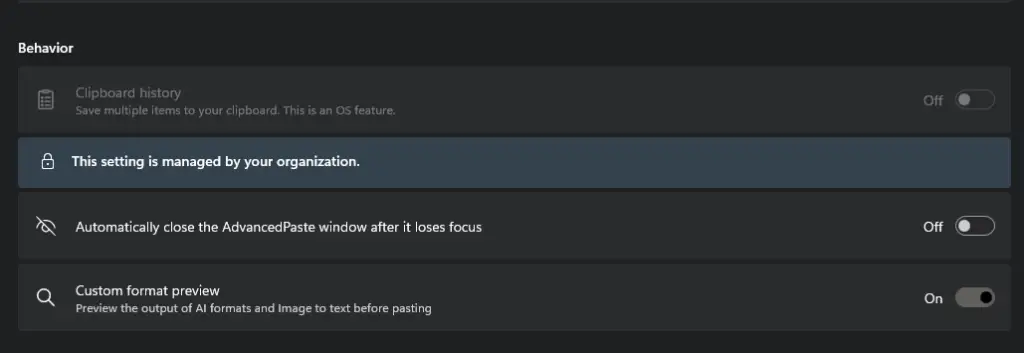
So – what to do now?
Reason
Surprise, surprise – default Windows install (for me, anyway) disables Clipboard History. Glad to see “Spam in Start Menu” is enabled by default, though! 😅
I guess you really shouldn’t accept the defaults. Not even when the alternative is a neverending loop of BSODs.
Anyway. We can fix this.
Solution
I wish I’d never have to touch the Registry Editor or even open the Control Panel on my machine, but I guess if you want to be able to use Clipboard History (a default Windows feature), that requires some professional horribleness to happen – i.e. it requires some registry hacking.
1. Open Registry Editor
If you’re a regular reader, you’re probably already familiar with Registry Editor. It’s the user-friendly UI for changing all of the important settings in Windows – settings like “Start Candy Crush Saga on system startup” and “Show ads in the Start menu when searching for any Excel file”, not to forget the ever-so-important “Exclude all other search locations except ‘Stamps’ in Windows Search”.
You’ll get it open by searching for “Registry Editor” (if your Start menu works) or hitting win+r and writing regedit and hitting enter.
2. Navigate to HKEY_LOCAL_MACHINE\SOFTWARE\Policies\Microsoft\Windows\System
You can just copy the path and paste it into the address bar.
Or navigate through the tree view.
3. Flip the bit on “AllowClipboardHistory”
This is probably 0 by default. For some reason.
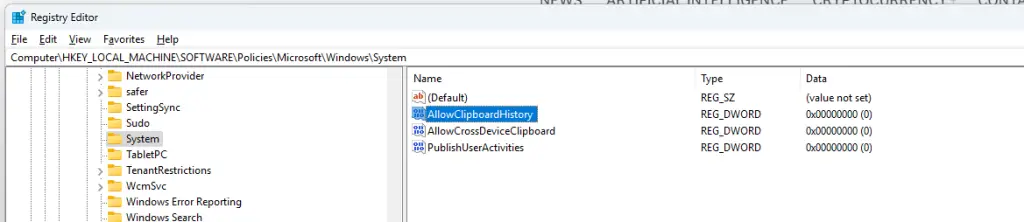
4. Enjoy your new Clipboard History!
And, like magic, your “organization” has “stopped managing the setting”.
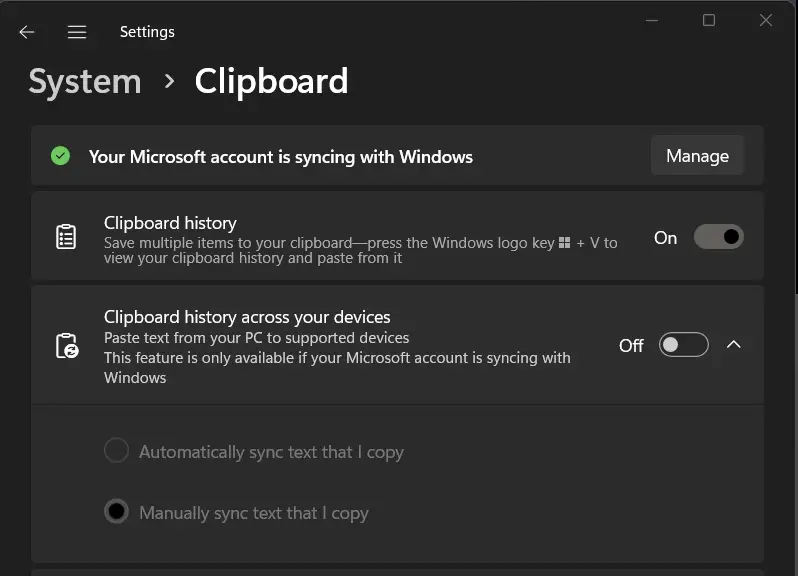
Just another day in the life of a Windows user, am I right? 😊
What else is broken by default?
Truth be told, my machine has been pretty stable for about a month. At the time of writing, that means from early February to early March – and I’ve only had to reinstall my machine once this year, after all.
In February, I did get into the 8-hour-long reset/reinstall mess because I was following Microsoft’s guide on how to fix Bluetooth issues in 24H2, and while the guide didn’t mention I’d be thrown into a BSOD-bootloop and have to reinstall my whole machine, I think it did finally help. I’m now on 24H2 without significant Bluetooth issues.
So while the guide (“install latest Bluetooth driver -> restart -> problem solved”) skipped over a few significant steps (reinstalling the whole machine) and didn’t mention the data loss that would result, it did in fact finally solve the issue.
Of course, Search being broken was fun, but easy to fix. I posted about it here: Windows Search not finding anything? That’s the default now.
Somehow the default installation of Windows also came without Paint and Notepad. I guess Microsoft is now Kon-Marying (or is it “Marie-Kondoing?)” the Windows defaults, which I can’t really complain about! It does come with Candy Crush Saga and the Xbox app still, but I appreciate cleaning up something.
Bonus! I tried to see what my Microsoft account is “Syncing with Windows”, but the pop-up crashes and I never got to know.
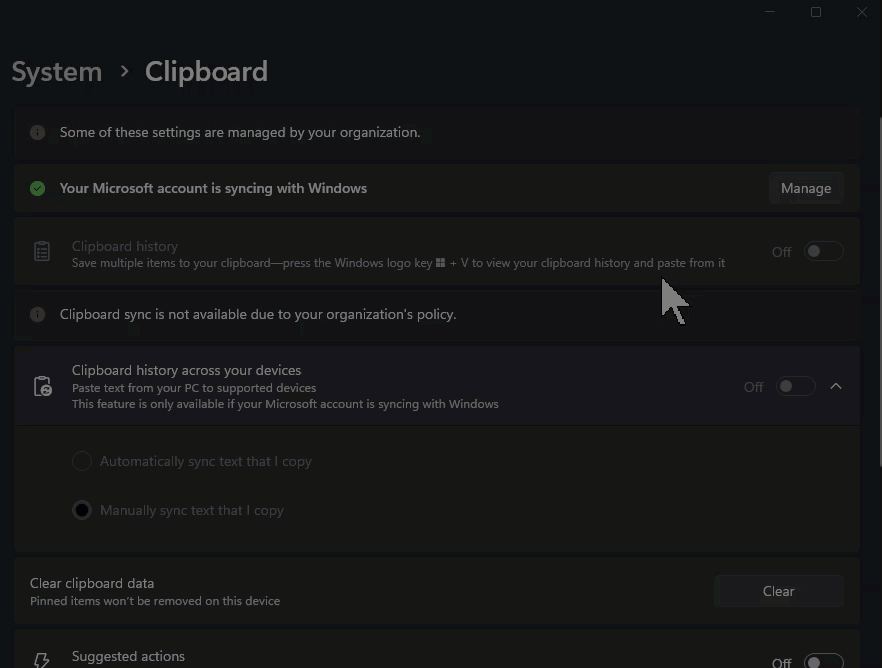
Sometimes the amount of duct tape and spaghetti leaks into view, and it’s not pretty 😂
- Clipboard History disabled – “This setting is managed by your organization?” | Easy fix! - April 1, 2025
- Windows Search not finding anything? That might be the default now, but you don’t need to accept it! - March 25, 2025
- “The Copilot key isn’t connected to an action. Choose what you’d like to happen when you press the Copilot key” - March 18, 2025