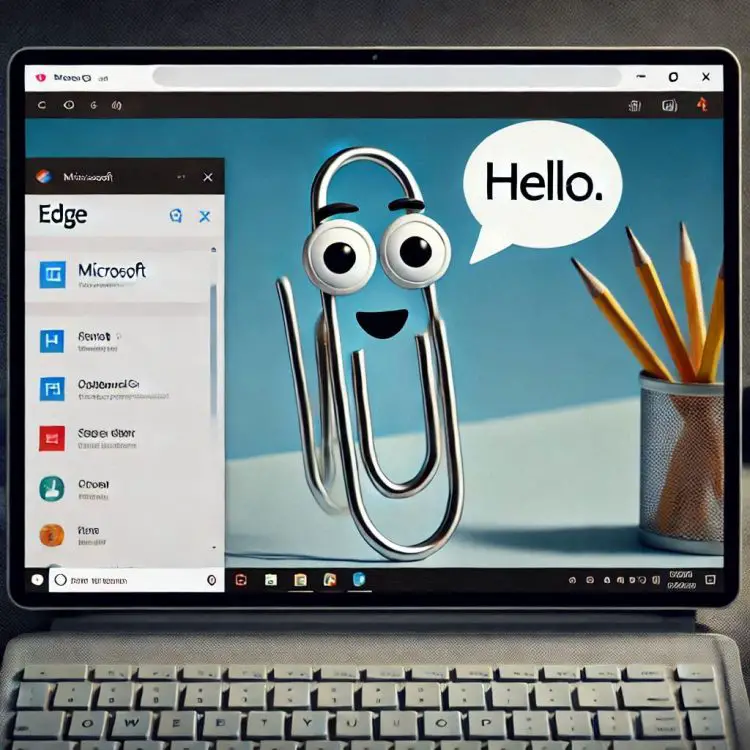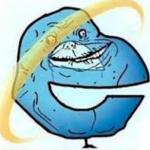This article documents, how to close the Sidebar in Microsoft Edge. Because for whatever reason, Edge really does not make it obvious what the keyboard shortcut is, or if there even is one!
I know what you’re saying. And believe me, that’s exactly what I’m thinking: Back to the “Project Manager” -level blog posts, are we?
But when something is grinding my gears, I feel like I need to get rid of it. And this is one of those posts.
Background
I’ve tried to like Microsoft Edge – I really have! – but it seems to be in vain.
Whenever I find an argument for giving it another try, I’ll soon discover 2 or 3 new ones why I should give up.
And it’s kind of a shame. Because Microsoft is doing a great job on some parts of the browser, and implementing nifty features. Some of which I would’ve never thought I would actually like!
A good example of something I would probably find useful, should I actually be able to tolerate the browser otherwise, is the Copilot sidebar. But I already have a dedicated Copilot-key, and I am able to hit it accidentally perfectly fine already – I don’t need another way to open it in a browser.

Another potentially helpful feature was the context-providing Outlook/Teams Sidebar, that would force itself into any Edge tab that was opened by clicking a link in Outlook or Teams. Somehow, it seems to have gone AWOL from Teams links lately, but it still works for Outlook.

Or maybe I was actually imagining this ever working for Teams? Who knows. Who knows anything about anything Windows-related anymore?
Anyway. In addition to the useful sidebars, there are also beautiful search bars like “Shopping”, which begs me to buy products that can only be delivered to addresses the state of Washington, browser essentials and different vaguely context-aware Bing-related sidebars that I think are meant to be used for searching.
If you’re like me, you might want to close these sidebars. Hell, You might even occasionally want to close the Copilot sidebar.
But if you ARE indeed like me, years of coding (and lately, using PowerPoint and Excel) have caused Carpal Tunnel Syndrome to develop in both of your wrists and moving your hand away from the keyboard to use mouse to close that darn sidebar by clicking that tiny, tiny, tiny “x”, feels unfeasible.
So you buy a larger screen instead, with ample room for Sidebars. This is a problem you can solve with hardware upgrades, after all.
To an extent, at least. It’ll take a long while before you’re able to fill a 49-inch, curved, ultrawide screen with sidebars. Hell, it took us years to fill our Internet Explorers’ with enough toolbars to run out of vertical space, so this won’t be an urgent issue!

Anyway.
Once you do run out of screen space with all your sidebars, you might want to figure out how to close them.
Finding the solution
As of writing this, there is no shortcut that universally would close the Sidebar. Sorry.
That said, you can always just open the Copilot sidebar (it’ll replace whatever other Sidebar you had open before) and close it – and there’s a keyboard shortcut for that.
And in true recursive information management fashion, I asked Copilot for what the keyboard shortcut for closing that Sidebar is.

And in true Copilot fashion, it gives back an answer that doesn’t work. At least not for me.
But at least the answer is grounded in truth. Namely, a forum post where the fact that Copilot chose is “Ctrl + Shift + / doesn’t work.“

Not tolerating AI lying to me, I pressed on, and got the perfect response. “Read The Fking Manual, mate”. Without linking me the manual, of course, because if you don’t have one, you can’t share it.
I guess it’s a justified and expected response.

I guess whatever language model Copilot is using was primarily trained on forum posts and StackOverflow. Can’t mistake the matter-of-fact style of subtly telling the other person to use the docs, that you won’t share. (“Microsoft Edge Support” is a link to home page of Microsoft Edge Support – which is the same as handing someone a Bible and telling them the truth is in there).
Well. That is the classic Stack Overflow experience we’ve all had to deal with before getting the same treatment from Copilot. At least GitHub Copilot will just change the code (producing a gazillion syntax errors in the process) and then shut up.
I did in fact check the manual, though. Microsoft Edge Support page does have search, and unlike Copilot, I do know how to use.
It does not have a shortcut for closing the Sidebar.
As usual, I gave some helpful feedback to my Copilot. This time it actually stopped gaslighting me, folded and apologized.

But you shouldn’t trust that information either. It’s absolutely false. There IS a keyboard shortcut for opening and closing the Copilot Sidebar.
.. and the solution
Long story short, the keyboard shortcut for opening and closing the Copilot Sidebar is:
Ctrl+Shift+.That’s it. Should work.
That’s Copilot Sidebar helping us to close other Sidebars using a keyboard shortcut that Copilot has no idea exists.
But why does this work? And why did Copilot not have any idea a shortcut like this exists? And why would it insist on a non-functioning shortcut instead?
Reason for the confusion
It’s worth remembering, that Copilot doesn’t inherently know anything. It just tries to guess what you’d like to hear next.
For a short while, I thought this was just a localization issue. So I changed to English layout to verify if Ctrl+Shift+/ works.
No, no it doesn’t. Because of course it doesn’t.
And if you compare the language Copilot has mostly been fed and trained in (en-us) to the keyboard layout I have (fi-en), Ctrl and Shift are pretty much the same, but “/” and “.” are not the same. Adjacent, but not the same.
So I guess I can’t blame localization this time.

What I DID find out though, was this blog article by Microsoft: Make the Most of Keyboard Shortcuts | Microsoft Edge
Unlike the official documentation, this random article mentions undocumented keyboard shortcuts – and among them, Ctrl+Shift+. to open/close Copilot Sidebar.
So I guess Ctrl+Shift+. is not an official keyboard shortcut. It was just yolo’d into the product, and it’ll work until it doesn’t.
One argument to support that conclusion is to try the other Sidebar-related keyboard shortcut mentioned in the article:

So.. Ctrl + Shift + E -> to open a search query in the Microsoft Edge Sidebar?
Give it a try. Maybe it works for you. It didn’t work for me, so I assume it’s retired. I can only assume nobody was using it anyway, even though it is in fact mentioned in the official documentation.
Oh well. I guess that’s what you get for relying on a browser made by a relatively unorganized startup with immature processes. Can’t expect the same level of documentation as you would from a more established company, can you? 😉