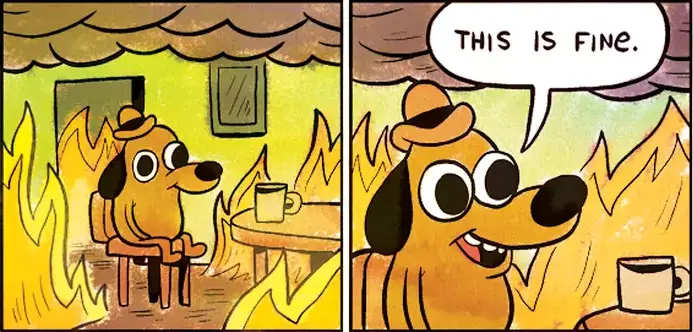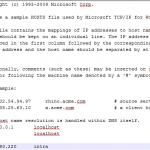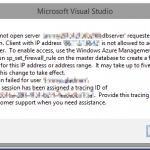This post was most recently updated on November 28th, 2022.
2 min read.My ASUS AC-68U requires an external server with a Fully-Qualified Domain Name for any logging to be persisted beyond a reboot of the router. And since the router regularly needs rebooting (and will usually just automatically reboot if any errors are encountered), logging errors without them being persisted after a reboot is pretty useless.
So, a computer with an FQDN I’ll need. But I don’t have a domain for my computers at home, so I don’t really have Fully-Qualified Domain Names, either.
Problem
What an annoyance. A Windows machine that’s configured to be in a workgroup (and not domain-joined), can’t have a fully-qualified domain name.
Or… Can it?
I mean, you’re already here, so you might as well read on! 😉
Solution
Okay, so it turns out that a non-domain-joined Windows machine can totally have a FQDN! And that’s neat, whenever there’s a pesky tool or service requiring your machine to have one!
And configuring it is far more straightforward than I’d have expected:
Time needed: 5 minutes
How to configure a Fully-Qualified Domain Name for your non-domain joined computer?
- Fire up your PowerShell
The first step is to open up PowerShell – in case you don’t have it already, you can get it by following the instructions on Microsoft’s documentation!
- Use PowerShell to explicitly tell the computer its domain name
Since you don’t have a Domain Controller (well, you don’t have a _domain_, so…) you’ll need to tell the computer which domain it belongs to.
Fire up the following commandlets to configure the domain to your computer:Set-ItemProperty "HKLM:SYSTEMCurrentControlSetServicesTcpipParameters" -Name Domain -Value "koskila.local"
Set-ItemProperty "HKLM:SYSTEMCurrentControlSetServicesTcpipParameters" -Name "NV Domain" -Value "koskila.local"
Set-ItemProperty "HKLM:SYSTEMCurrentControlSetServicesTcpipParameters" -Name "Domain" -Value "koskila.local"
In this particular sample, the domain will be “koskila.local”. In case you’re not fine with that, change it to something else before running the commandlets :) - Restart your computer
As usual, your computer needs to be restarted. It is a Windows machine, after all :)
And you’re done! Let me know if it was helpful :)
References
https://argonsys.com/microsoft-cloud/library/giving-a-workgroup-server-an-fqdn/