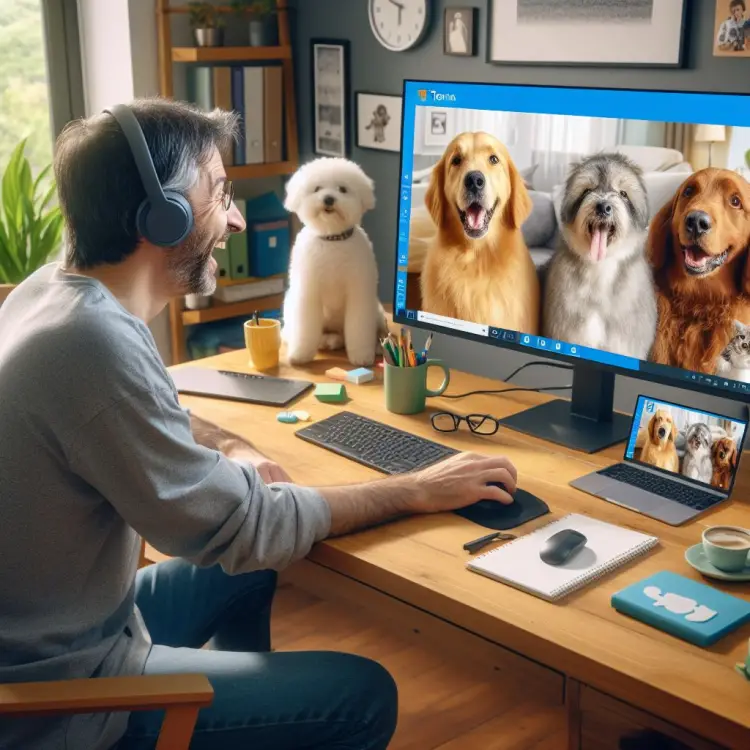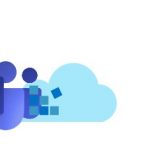This article explains how to configure the Teams integration in the Microsoft Teams Stream Deck plugin. Because chances are the documentation you’ve read does not match how it actually goes 😄
Also, I’ll share my over 1-year-long story with Stream Deck. It, unfortunately, has not been uneventful.
Want to skip the rant background story? Jump right down to the solution!
Background
My road with StreamDeck has been a bit of a rocky one. Nothing like my 8-week hate-relationship (yeah, no, it was NOT a love-hate -relationship, but something much more one-sided) with Windows 11, but rather an otherwise pleasant ride, but with some unmarked and massively disruptive speed bumps, that are enough to spill your cup of coffee all over the dashboard of your brand new Lada Cybertruck.

So that’s to say, I purchased my StreamDeck right after Microsoft announced full Microsoft Teams support via a 1st party plugin – one can probably understand that’s a pretty enticing offer for someone, who spends roughly 30-50% of their working hours, and even some of their off hours on Teams.
Anyway – a couple of weeks after I got my StreamDeck, someone noticed some sort of massive security holes in the plugin, and Microsoft pulled it. For good, it looked like – but after some months, they actually published it again.
“Great”, I thought. “I’ve missed the productivity of being able to send animated laughing emojis at my colleagues’ PowerPoint presentations”.
And I was of course right to miss the convenience. And oh, did I enjoy it while it lasted!
But – there was a problem. It only worked in the old/classic/legacy/normal Teams client. The one that shows up as “Microsoft Teams” or “Microsoft Teams (classic)”, possibly with an icon that says “NEW”. In the new teams – the one that says “Microsoft Teams (work or school)” and might also say “NEW” on the icon is the improved version with much lower resource usage – and in that one, it didn’t work.
Not confusing at all.
But some months have passed, and now the new client supports the plugin, too. It’s just that the way you configure it has changed a little.
Problem
Teams keeps updating, Microsoft doesn’t keep updating the activation/configuration instructions, so it’s up to the community to keep documenting this stuff.
And that’s what we do 😁
Solution
The configuration is actually easier now than what it used to be.
1. Add Teams plugin to your StreamDeck
I assume you already installed Stream Deck software and have the physical device in front of you. Now it’s time to add the plugin from the Stream Deck store: https://marketplace.elgato.com/product/microsoft-teams-da5e2bbc-197c-4afe-8a85-a9941bf52697
The plugin will have directions on activating the integration. They look something like this:
To connect Microsoft Teams to Stream Deck, open your Teams account settings. Next, select the Privacy tab, then scroll down and select Manage API. Make sure Enable API is turned on, then copy your API token. Back in Stream Deck, drag any action from the Microsoft Teams plugin onto an open key. Finally, paste your API token into the empty field. You only have to do this once, not every time you create a new action.Ignore the instructions. They’re probably wrong. It’s good enough to install it for now. Click the massive button up here:
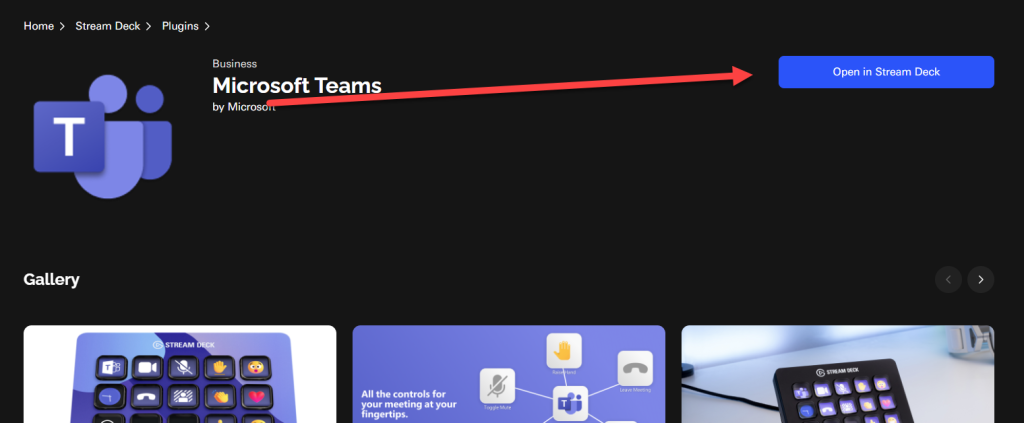
2. Drag a Teams action to your Stream Deck
After a bit, you should have the plugin installed into Stream Deck. Now you can drag an action – any action, really – onto one of the buttons in your device.
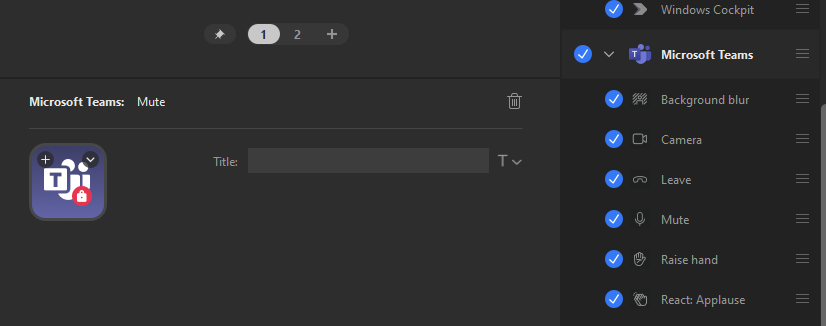
You’ll notice it’s missing the API token field that used to be there. Don’t worry about that.
3. Enable Teams API
Navigate to Settings > Privacy > Third-party app API in Teams (behind the ellipsis menu).
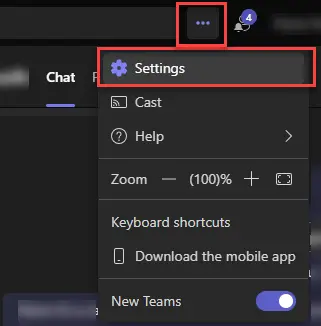
You need to click “Enable API”.
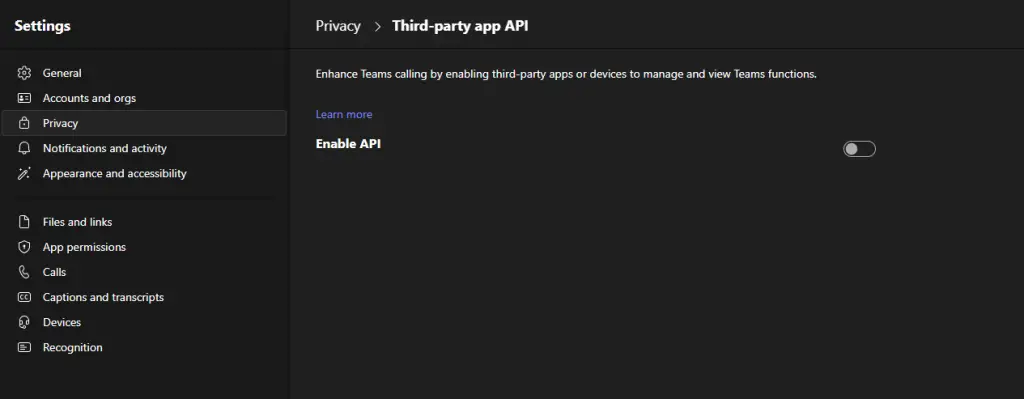
4. Press a button on your Stream Deck
After the API has been enabled, you won’t have a token and you won’t see anything change in your new Microsoft Teams client.
However, in your Stream Deck your Teams buttons should show up, but greyed out – they still look disabled. And they still won’t work.
Except… Give them a try in a meeting. They should light up and a dialog like this should pop-up:
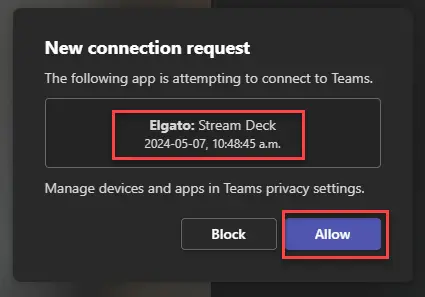
After you click “Allow”, it should work.
Et voilà! You should be able to send hearts to your CFO when she’s presenting the profit from last quarter in the next all-hands again. Oh the joys of Modern Work! 😊
References
- Teams-PowerPoint Plugins for Elgato Stream Deck and Mobile Re-Released
- Elgato Stream Deck Now Working in the New Teams!