This post was most recently updated on August 29th, 2024.
3 min read.Alright, so my months-long via dolorosa to achieve a functioning Windows workstation has now cost me a few weeks worth of hours of work and around $4000. And I’m finally at a point where I have Visual Studio working again, and I’m only missing some totally unimportant and irrelevant things like BitLocker. No biggie, right?
What’s weird, though, is that I’m only missing it because it decided to randomly break. Let me explain.
Problem
After a clean Windows install, it’s to be expected that BitLocker is not enabled. That’s fine. But you will need to enable it if you want to encrypt your hard drive.
And that’s exactly what I tried. But when activating it, I got the following error:
Starting BitLocker
The startup options on this PC are configured incorrectly. Contact your system administrator for more information.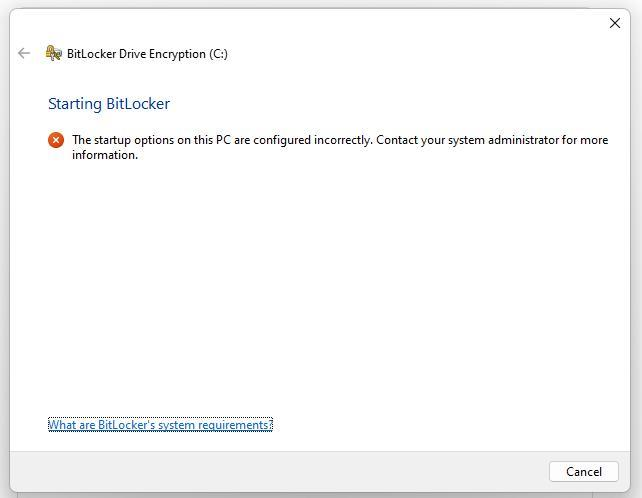
Well – I got in touch with my system administrator (because the link “What are BitLocker’s system requirements?” not only takes you to a page defining requirements for Windows 10, not 11, but also doesn’t explain the requirements) and he told me to make sure my primary hard drive is the first boot option.
A very sensible piece of advice. So sensible, in fact, that the hard drive was already the first boot option.
So I needed to find something else, and got to googling.
Before doing anything dramatic, I wanted to back up my encryption key. Turns out that wasn’t easy either:
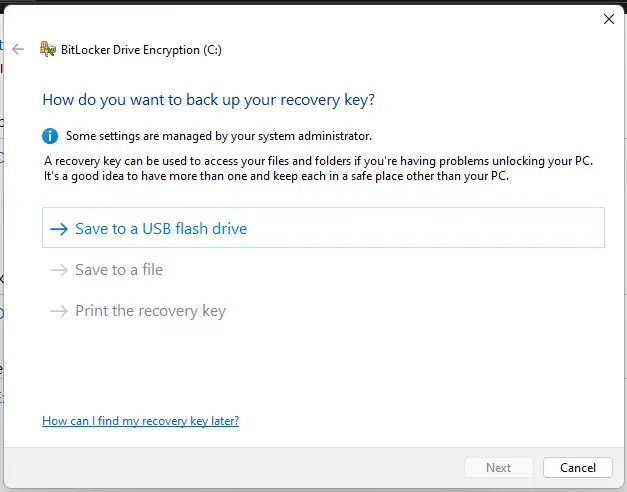
I had never seen this before, but the only way to store the recovery key was to save it to a USB drive. Printing was unavailable – which was incredibly odd – but also synchronizing it to Azure AD was disabled (although perhaps that’s for the better, as you should never trust this to work and always have a local copy of the recovery key – which is something I found out the hard way!)
Anyway. I could actually locate an old USB pen drive, and tried saving the recovery key.
It looked like it was successful. But trying to enable BitLocker would just throw the same errors as before.
… what gives?
Reason
By default Windows will have some missing policies. Somehow, that means it won’t even let you enable BitLocker.
This was not the case last 3 times I’ve had to reinstall Windows (like I said, I’ve done it quite a few times in the past few months!)
But like we always say: Windows is like a box of chocolates. You never know what you’re gonna get.
That’s the beauty of Windows being the “AI Operating System”; It’s nondeterministic. You truly will never know what’s going to happen next.
Solution
But the solution? A group policy requiring use of BitLocker. Because that requirement also enables it.
1. Open Group Policy Editor
Press Win + R, type gpedit.msc, and press Enter.
2. Find BitLocker configuration for system drives
Go to Computer Configuration > Administrative Templates > Windows Components > BitLocker Drive Encryption > Operating System Drives.
3. Enable Additional Authentication
Find and double-click on Require additional authentication at startup.
Set it to Enabled and check the box for Allow BitLocker without a compatible TPM.
So in the picture below, enable “Require additional authentication at startup” with the following setup:
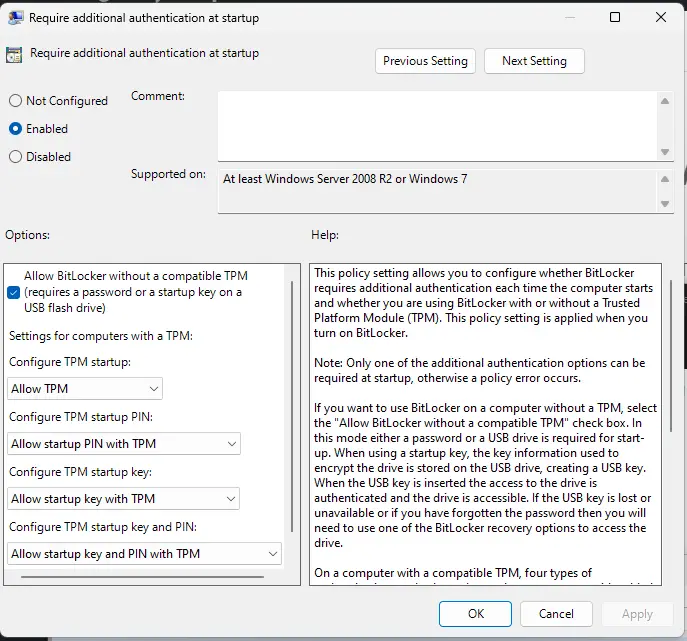
4. Apply and restart
Next, apply the newly configured the policy by running the following in a terminal/console window:
gpupdate /forceAnd then – restart and retry configuring BitLocker for your C-drive.
Troubleshooting
If BitLocker then (or after your next restart) fails again, with an error like below:
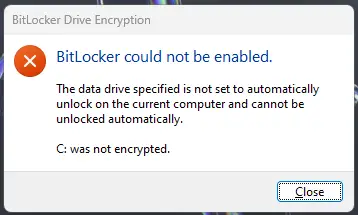
Running the following commands to select the unlocking options (a “protector” in BitLocker-lingo is a way to unlock your drive) first one for PIN:
manage-bde -protectors -add C: -TPMAndPINAnd if you want to use a USB key instead, you can do this:
manage-bde -protectors -add C: -StartupKey E:After each (or both), you should restart… And after (if) your machine boots up, you should be good!
