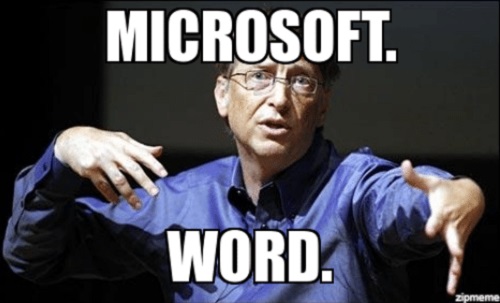In this particular article, I’ll explain how to fix an issue where Microsoft Word (part of what used to be called “Microsoft Office”, but that’s now called “Microsoft 365”) decides to remove your name and everyone you tagged from any comments or conversations you might’ve had on the article.
That’s pretty annoying – but let’s take a closer look at what was actually happening.
Problem
A picture speaks louder than a thousand words – so let’s take a look at what this looks like in action!
Below, you’ll see my conversation where I tagged 2 other people.
My name got replaced with “Author”. Fair enough. But then the first person I tagged got replaced with “[Mention was removed]”. The second person was fine – even after restarting the app – but nobody else’s name seemed to stay.
It looks like below – and is pretty annoying. From your outgoing emails in Outlook (just open “Sent” folder) you can see that the notifications of getting tagged are indeed going out, which is great, because at least whoever you tagged knows you’re talking about them. It’s just confusing for everyone involved because names are redacted after the fact.
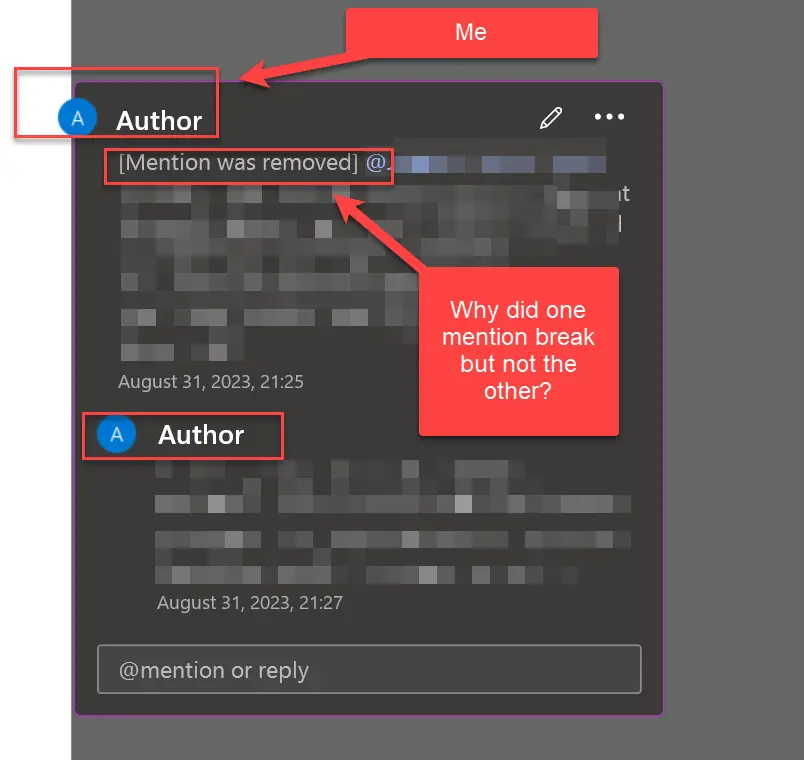
Now, what gives?
Reason
This one I’ll get to file under “PEBCAK” (Problem Exists Between Chair And Keyboard). Well, maybe not totally, but mostly.
While in my mind I was blaming some fancy Microsoft Purview / Information Protection functionality flagging the data on autosave and using OneDrive or something to remove it from the documents. Turns out I was way off. Like 10-15 years off.
The reason this is happening is because of an old Word feature once called “Remove personal information from this file on save“, or “Remove personal information from file properties on save.”
Catchy – I know. But that’s the name I found for it.
Looking into some old documentation, it’s described as follows: “If you share a document with other people, you can remove personal information, such as author name and company, that Office automatically adds to a document.”
And the only documentation for the behavior I could find referred to the setting being available behind File > Preferences > Personal Settings > Security > Privacy options > Remove personal information from this file on save.
Alternatively (this you can find out by exploring a bit), it is accessible through: File > Options > Trust Center > Trust Center Settings > Privacy Options > Remove personal information from file properties on save.
Somewhat like below:
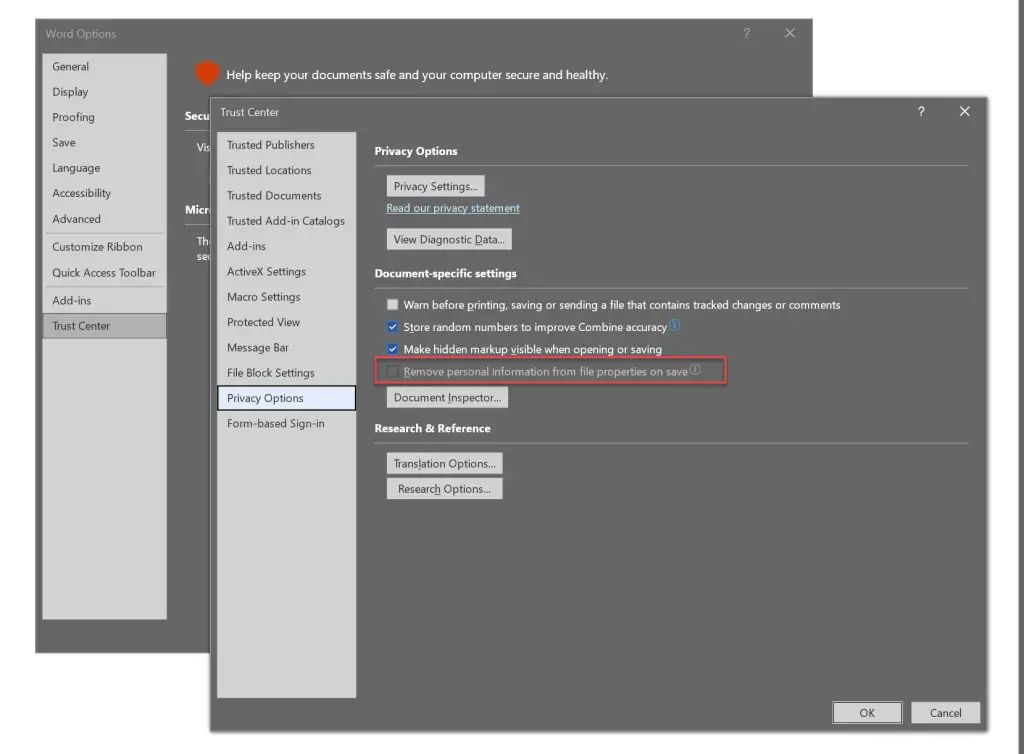
Alright. That is by default disabled. But it WILL become enabled if you (or someone else) Inspects a document and lets Word take charge of scrubbing these properties.
Inspecting a document can be done through the Trust Center or from the Word menu > Info UI.
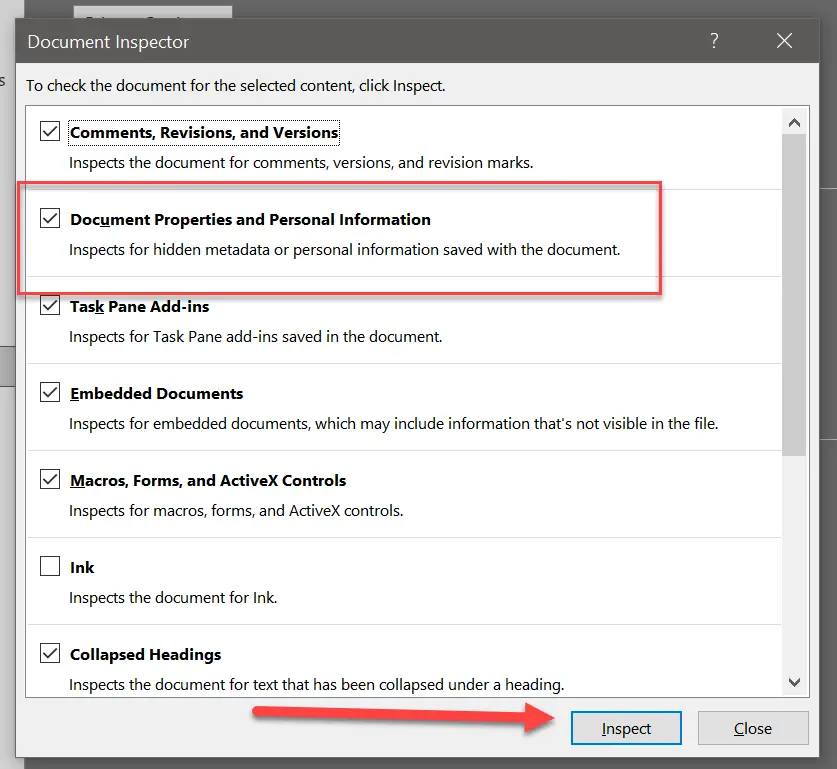
And after selecting “Remove All”, Word will dutifully remove even tagged accounts from comments.

And someone had done just that to my dear document. Not me – but someone.
Okay. Fantastic. That’s a nice feature. Now, how to disable it?
Solution
This turned out to be much, MUCH simpler than I thought. Let’s go through this together, shall we?
Time needed: 1 minute
How to disable scrubbing personal information (such as usernames in comments) in Microsoft Word?
- Open a document that has an annoying habit of removing tagged users
Open the document that’s giving you trouble.
- Navigate to File > Info > “Inspect Document”
Under “File” (or “Word”), find “Info” and you should be able to find a section called “Inspect Document”.
- Click “Allow this information to be saved in your file”
Now you should see a link – yes, not a button, not a checkbox, but a LINK – in the UI at the bottom of the “Inspect Document” -section.
Go ahead and click it. But take care to first ponder this decision for a moment – is storing some personal information (like names of the persons you have tagged) in this particular document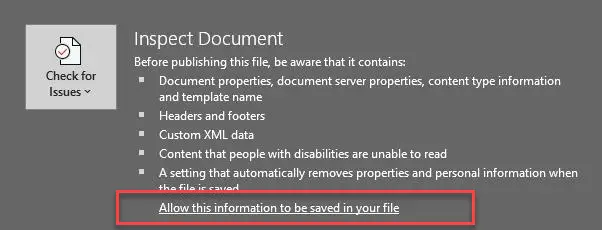
And that should be it. The setting was really that exposed – I just ignored it first as it
Credits to NAS IT on the social media formerly known as Twitter for pointing me to the right direction on this one!
So at the end of the day, user information being removed on saving – even auto-saving – was expected. What was unexpected was one of the tagged accounts staying without being removed!
References
Useful (somewhat) documentation on the feature:
- https://support.microsoft.com/en-au/office/help-protect-your-privacy-252a47ec-1b31-4fd0-8450-e66d6c2de950
- https://techcommunity.microsoft.com/t5/word/untick-trust-center-setting-to-quot-remove-personal-information/m-p/695236
- https://support.microsoft.com/en-us/office/remove-hidden-data-and-personal-information-by-inspecting-documents-presentations-or-workbooks-356b7b5d-77af-44fe-a07f-9aa4d085966f
- How to Copy-Paste a Table from Excel to Microsoft Loop Without Losing Your Mind - April 8, 2025
- Clipboard History disabled – “This setting is managed by your organization?” | Easy fix! - April 1, 2025
- Windows Search not finding anything? That might be the default now, but you don’t need to accept it! - March 25, 2025