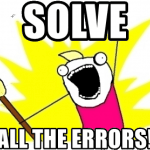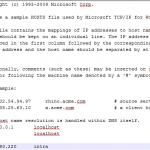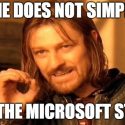This article explains one possible fix to a problem you might have with Microsoft’s “Phone Link” app. Namely, the app might disappear and refuse to come back. Windows might even stop you from trying to re-enable it with an error along the lines of “Some of these settings are managed by your organization”.
But as usual – let’s take a step back and take a 10 000 ft view first, shall we?
Problem
This problem surfaces in an annoying way. One day, you’ll notice something missing from your Windows 11 (or as I assume, Windows 10) installation. Namely, the little app that lets you get 2x the amount of notification spam (duplicating any notification from your phone to your pc too!) has suspiciously gone missing.
Yes – Phone Link has disappeared. And trying to look for it in the Start Menu brings up nothing. It’s like the whole app has been spirited away.
Searching for it, you can only find the “Mobile devices” section of your Control Panel – and it has this handly little lever you can usually use to enable/install Phone Link. But the whole thing is disabled for you.
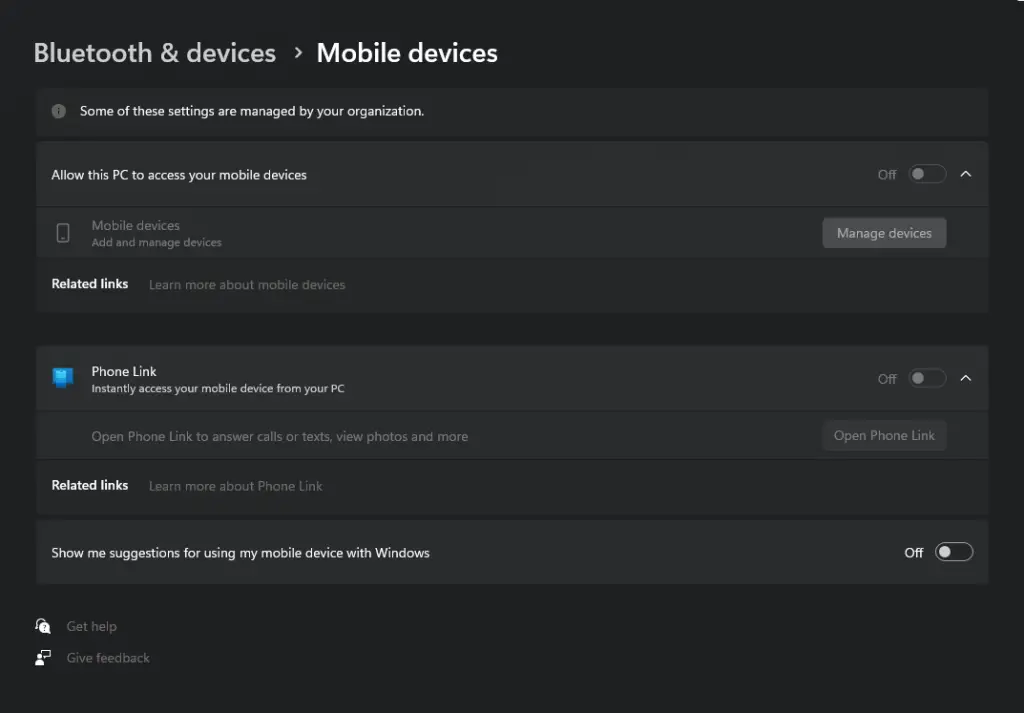
No clicking that button for you, my friend!
But.. What gives?
Reason
If you’re like me, when you start investigating the crime you yourself are your best/worst suspect – you have the means (administrator permissions), the motivation (you hate notifications) and the mojo (you badass you!) after all. But chances are that you need to take a look at the usual suspect instead – Microsoft.
The lever in the Control Panel is trying to lead your suspicions elsewhere, though. It says “Some of these settings are managed by your organization.”
Ooooooh. So it’s my friendly neighbourhood admin I should bother?
Luckily, this is probably just Microsoft trying to shift blame here – chances are it’s not a Group Policy blocking it, but rather a registry key that’s missing.
Because it’s normal that registry keys just randomly go missing. Who needs them anyway?
Solution
So a random registry key has gone missing. The solution is to add it back. This fix will work until the next weird update breaks it – which might be years. Or it might mean just a few days. Who knows? It’s the time of non-deterministic software, after all!
Anyway, here’s the fix:
- Open regedit
- Navigate to Computer\HKEY_LOCAL_MACHINE\SOFTWARE\Policies\Microsoft\Windows\CloudContent
- (if “CloudContent” key/directory doesn’t exist yet, feel free to create it)
- Add or edit DisableWindowsConsumerFeatures (DWORD)
- Make sure its value is 0
And after you restart your Control Panel (imagine – you won’t even have to reboot!) you should be good!
Or you can run this little comandlet:
function RegistryKeyChangeDWORD($RegistryPath, $Name, $Value) {
# Check all parameters are provided and output which one is missing
If (-NOT $RegistryPath) { Write-Host "RegistryPath is missing"; Return }
If (-NOT $Name) { Write-Host "Name is missing"; Return }
If (-NOT $Value) { Write-Host "Value is missing"; Return }
# Create the key if it does not exist
If (-NOT (Test-Path $RegistryPath)) {
New-Item -Path $RegistryPath -Force | Out-Null
}
# Now set the value
New-ItemProperty -Path $RegistryPath -Name $Name -Value $Value -PropertyType DWORD -
}
RegistryKeyChangeDWORD("Computer\HKEY_LOCAL_MACHINE\SOFTWARE\Policies\Microsoft\Windows\CloudContent", "DisableWindowsConsumerFeatures", "0")Either way, the end result should be that your “Mobile devices” configuration for your “Phone Link” in Control Panel looks like this:
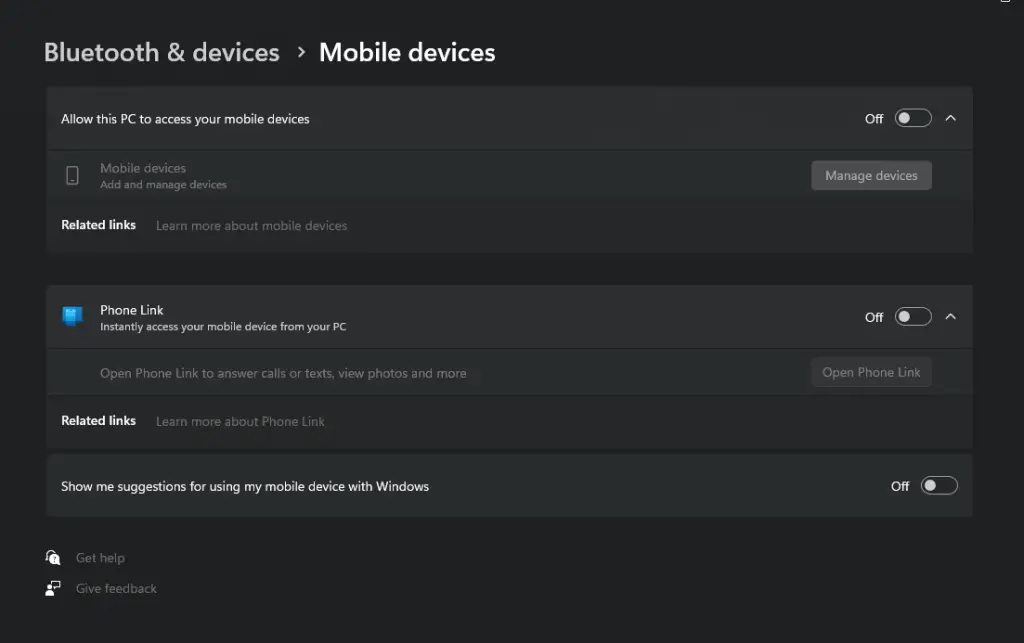
And when you flick the switch to enable Phone Link, you should get this:
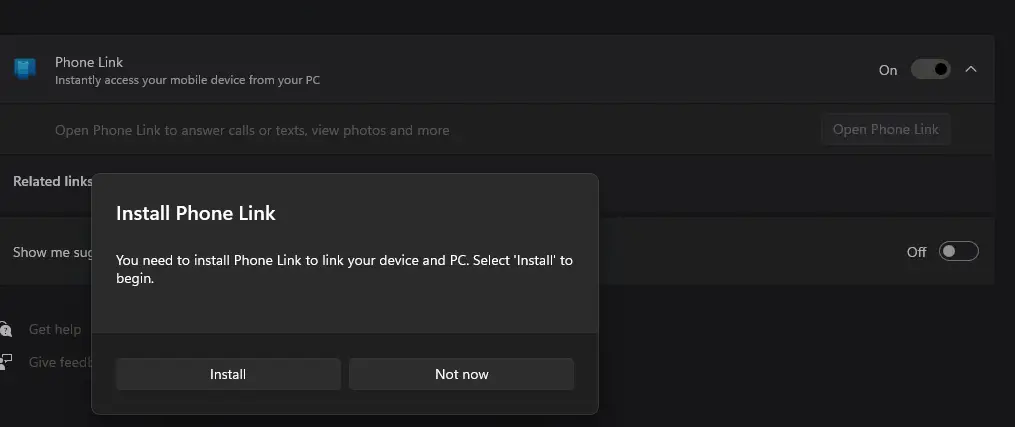
AND IT WORKS!
Oh wow. Yet another case where stuff “just works” after you’ve used an easy admin UI (registry editor) to flip some bits Microsoft has set during Windows Updates.
Isn’t sysadmin stuff fun?
Anyway. See you the next time stuff breaks in the Windows world!