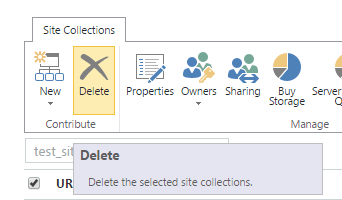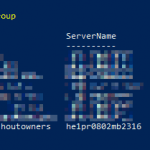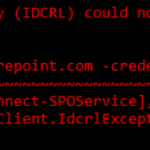This post was most recently updated on August 31st, 2022.
3 min read.This post describes the actual, working, and the fast process of removing a site collection in SharePoint Online using the Remove-SPODeletedSite commandlet in SharePoint Online Management Shell (a flavor of PowerShell).
Description
Sometimes you need to get rid of a site collection you’ve created in SharePoint Online. The most typical example perhaps is removing the team site created for a group of people working together. That’s pretty simple and there are a few ways of doing that. For example, you might just go ahead, and delete the site from Site Settings (see below).
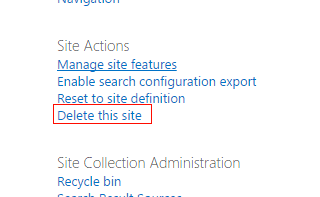
Or maybe you’re a smart admin, and you go and remove it from the SharePoint Administration (below).
Or perhaps you’re the glorious IT Pro, simply love PowerShell, and you just run this:
Remove-SPOSite -Identity "[url]"
However, sometimes you need to recreate a new site using the same URL as the one you removed – and that’s not going to be possible. No matter which way you try – PowerShell, API, or even through the GUI. You’ll run into issues, something like this:
Unknown Exception
Or an even more fun version:
Microsoft.SharePoint.Client.ServerException: Unknown Error
at Microsoft.SharePoint.Client.ClientRequest.ProcessResponseStream(Stream responseStream)
at Microsoft.SharePoint.Client.ClientRequest.ProcessResponse()
at Microsoft.SharePoint.Client.ClientRequest.ExecuteQueryToServer(ChunkStringBuilder sb)
at Microsoft.SharePoint.Client.ClientContext.ExecuteQuery()
That’s descriptive, right? Doesn’t help you much, or tell you what to do at all.
Why is it failing?
Well, after you remove the site collection, it actually goes to the second-stage recycle bin. The bad thing is, that this recycle bin is NOT accessible using a web browser but only by PowerShell. SharePoint Online still reserves that URL for the site, though, so you can’t create a new one with the same URL!
This will hold true until after 30 days when the recycle bin is finally emptied. And boy, is that a long time to wait to be able to create a new site you’d need right now!
Solutions
Luckily, there are 2 workarounds available for all the admin users. The new admin center and some great PowerShell commandlets to get rid of the deleted site!
Admin Center
Update: 5.12.2018:
In the Preview of the new SharePoint Online Administration console (https://[tenant]-admin.sharepoint.com/_layouts/15/online/AdminHome.aspx), there’s now the option to remove the sites via the GUI as well! These “Deleted Sites” can be found from the following address:
https://[tenant]-admin.sharepoint.com/_layouts/15/online/AdminHome.aspx#/recycleBin
So now there’s a GUI solution. Great – but see below for the PowerShell solution!
Solution: Remove-SPODeletedSite -Powershell commandlet
PowerShell to the rescue! You can always remove the site collection using PowerShell. The cmdlets are something like this (replace the URLs):
Connect-SPOService -Url "[tenant-admin.sharepoint.com]"
Remove-SPOSite -Identity "[url]" -NoWait
Remove-SPODeletedSite -Identity "[url]" -NoWait
And you’re done! You should be able to create the new site collection with the old url.
How to completely empty the second-stage site collection recycle bin?
Okay, so maybe you know there’s nothing you want to save from the deleted SharePoint Site Collections and you just want to remove all of them? Luckily, that’s easy. -See the code below!
Connect-SPOService -Url "[tenant-admin.sharepoint.com]"
Get-SPODeletedSite | Remove-SPODeletedSite
The code simply loops through your deleted sites and passes (“pipes”) all of them to Remove-SPODeletedSite. And boom! You have nothing in your second-stage site collection recycle bin.
Don’t be alarmed if this takes a long time – if you have dozens of sites in the second-stage recycle bin, it might easily take 15 minutes to finish the command.
That’s normal – get a coffee, and come back to check if the command finished successfully!
References
Check these out for some background info:
- https://technet.microsoft.com/en-us/library/fp161377.aspx?f=255&MSPPError=-2147217396
- https://technet.microsoft.com/en-us/library/fp161368.aspx?f=255&MSPPError=-2147217396