This post was most recently updated on July 28th, 2022.
8 min read.This article explains the current terminology that Microsoft uses around your different pages in SharePoint. Or at least tries to – and do that in a way that’s faithful to the current, flat & Modern world.
Microsoft has been known for its less-than-stellar track record of figuring out easy and descriptive names for their products. Let me introduce 2 cases in point: Microsoft® WinFX™ Software Development Kit for Microsoft® Pre-Release Windows Operating System Code-Named “Longhorn”, Beta 1 Web Setup” – that’s a mouthful! Or for a bit more recent example, Dynamics 365 for Sales and Customer Service Enterprise Edition, which is a lovely mashup of on-prem and online naming conventions and looks like it describes the product, but doesn’t really.
However, within the SharePoint space, they are now definitely experimenting with the other extreme, giving “things” overly simple names – and the best part is that the different parts and features also keep changing names :) The sometimes difficult naming conventions take nothing away from the innovative and highly sought after new features and products Microsoft publishes, but it does make it more difficult to communicate these changes in an understandable way. Or, like is so often the case, write understandable user manuals and documentation for these features.
Exploring the different terms
This article aims to explain the differences between a few terms concerning Information Architecture, that have been evolving fast in the SharePoint world. We begin from the “lowest” level item in this new world – SharePoint Sites – and continue upwards in the Modern Information Architecture, going through SharePoint Hubs and the brand new SharePoint Home sites, that more or less act to bring your whole Microsoft 365 together and ends on SharePoint Start – which more or less is gathering content from your whole tenant.
SharePoint Sites
SharePoint Sites have been the staple of SharePoint Information Architectures for years. Site, or as it is technically speaking, a Site Collection (which in turn is a collection of subsites, or as they’re often called, webs) is a container for your content, permissions and in a Classic sense, customizations.
SharePoint Sites can, technically speaking, still have subsites, but that’s not Modern (and probably never will), so I’m not going there at all. You should probably generally avoid having subsites as well.
Within Modern world, there are Communication sites and Team sites. Communication sites focus more on communicating your messages to a broader audience (compare this to Classic Publishing sites), whereas Team sites are geared towards smaller membership and more collaboration than broadcasting.
- Team site: Most users contribute content
- Communication site: Typically only a few contributors, but a large number of readers
A (Modern) Team site will usually have an Office Group (aka a Unified Group) powering the different tools and features behind it, while a Communication site doesn’t. A Communication site can also have all kinds of features enabled or attached to it, but it’s more typical for a Team site to have tools like Planner, Teams, Yammer, Stream, OneNote, or Outlook inbox enabled – and most of them actually come straight out-of-the-box with the site!
SharePoint Hubs
Much has been said about SharePoint Hubs already. They are the keystones of the Information Architecture in Modern SharePoint, joining together a number of related SharePoint Sites, offering them a shared top navigation, consistent branding and scope things like news, activity feeds and search to the sites that are part of the hub.
Basically, SharePoint Hubs work as collections of Site Collections. Can we just call them Site Collection collections? Maybe we shouldn’t – since now you’re supposed to not create subsites to those Site Collections anymore, which turns your Site Collections into collections of one.
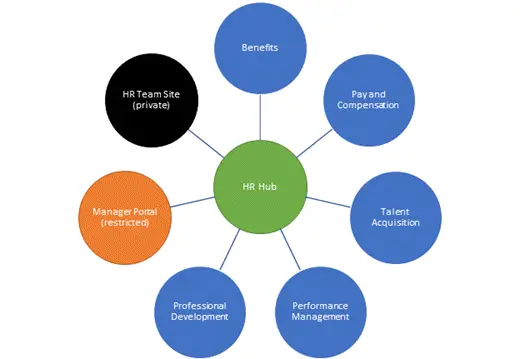
Confusing yet? No worries – in practice, it’s a bit simpler!
How to build your Modern Information Architecture
- Just create sites as you need (for your departments or functions).
- Join them all in one Hub
- Optional: apply your customizations by running a Site Script (no worries, it’s automatic!)
- … and you’ll have a bunch of useful sites lumped together in a pretty and lightweight way! The best part is that most of the things you can change just by clicking around.
Okay, so that’s obviously a super simple version of the real-life process. In actual life, you will have to resolve quite a few questions about your content types, site structure and what to do with existing sites. Even with just the simple scenario above, there are a couple of gotchas, though:
- Top navigation is not security trimmed
- Your different sites will not, by default, share permissions
- While your theme will be applied to all members of the Hub, this might take a week – it’s not instant!
- Even though your Hub shares a common navigation, it doesn’t extend to parts of your sites that are running in Classic mode… Such as event calendars (and there’s nothing you can do about it right now)!
- If your users are members of multiple Hubs, their experience is very disconnected
This list is definitely not exhaustive, and will be partially fixed by Microsoft’s future updates. And some of them are actually fixed by the next two items on this list!
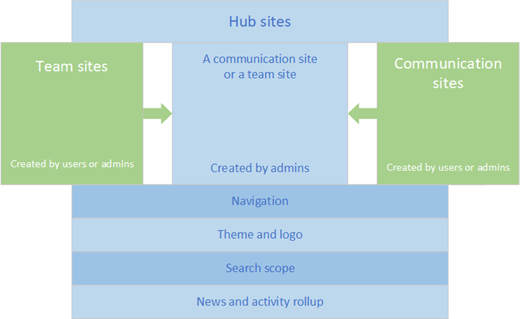
SharePoint Home Sites
A SharePoint Home site will basically be a Communication site on steroids – or with superpowers, if you prefer that version! :) SharePoint Home Sites are “promoted” Communication sites, so everything you know about Communication sites also applies to Home sites.
In the beginning, you’ll be limited to one home site per tenant, but this is something that’s bound to change. The way Microsoft communicates this is always with a plural form. Home Sites. So at some point in the near future, you should be able to have a bunch of these babies, should you want that.
So what does a Home Site do?
- Elevates the site to be an “official” organizational news site
- Enables 1-click site access via the SharePoint mobile app home button (see “SharePoint Start” below)
- Connects that home site to your SharePoint Start -page
- Has a Tenant-wide scope for search (on a Home site, you’re by default searching “everywhere”)
In addition to these configuration tweaks, a Home site will have additional layout options. Basically, there will be a personalized right sidebar showing “your stuff”, whereas the main content area is more or less reserved for “our stuff”.
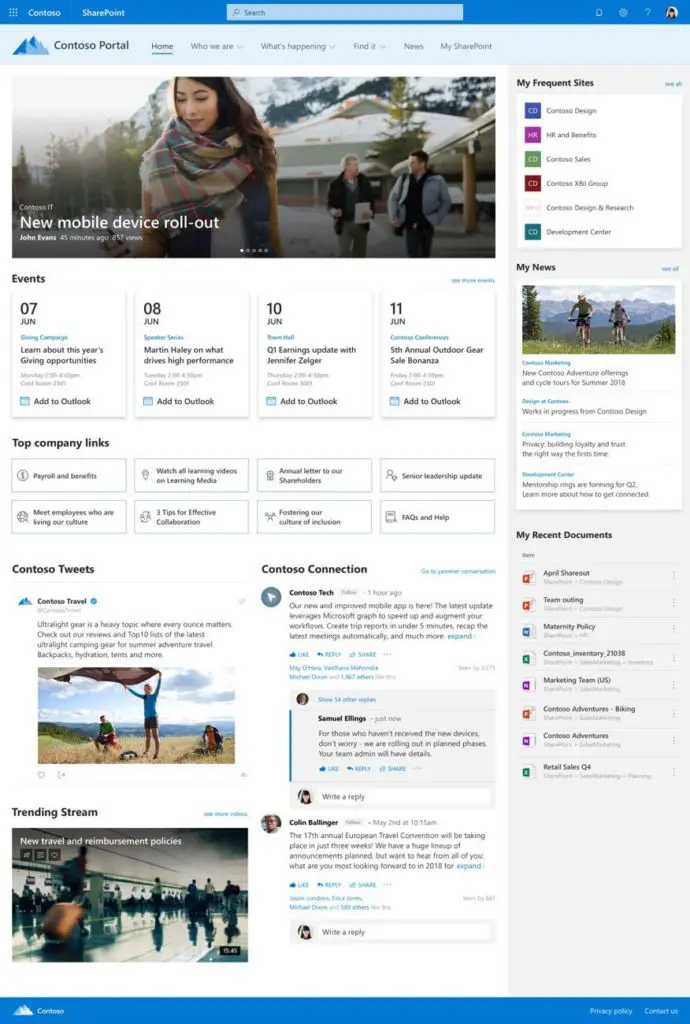
So basically, the Home site has a new column for highly targeted, intelligently personalized content – that’s what you see in the right hand area in the picture above.
So how does this relate to different users and functions of SharePoint?
The significance of SharePoint Home sites:
For administrators and designers, SharePoint Home Sites bring a new sense to the confusion 1+n different hub sites might cause your users. They act as aggregators and somewhat natural landing or front pages for the members of your organization.
For power users, SharePoint Home Sites make it easier to access everything that is related to you. In my mind, they partially replace the SharePoint Home (Start), aggregate contents from multiple intranet front pages (if such exist), and completely make Delve search irrelevant (since they have similarly powerful search experience). More on the comparison below.
For mobile users, home sites can be accessed through shortcuts from the SharePoint Start (which is the “home” view for SharePoint mobile app – and used to be called “SharePoint Home”) to different sub-organizations inside an organization, that a user might belong to.
SharePoint Home sites are not GA yet. They’re in fact not even in targeted release – but they should be available in the coming months.
A lot of organizations will probably be using just one Home site – and will probably move that to the root of the tenant, so that the most natural landing page for most users will just be an address like https://contoso.sharepoint.com/. And since you’ll get redirected to the tenant root a lot of times anyway, it’s really useful that the tenant root makes sense.
SharePoint Start page
SharePoint Start page used to be called “SharePoint Home”. With SharePoint Home sites launched, of your SharePoint experience. Note, that it’s the only term in this glossary, that is not a plural – there’s just one home, and that’s not planned to change. This is mainly because it is, technically speaking, a special application page, and it’ll adapt to each user accessing it, but also offer very little customization opportunities.
SharePoint Start page (historically known as SharePoint Home) contains your stuff. Your followed sites, your frequent sites, your links – basically a collection of shortcuts. It’s not super useful on desktops or tablets but makes sense on mobile devices.
With the introduction of SharePoint Home sites, the Start page’s usefulness is probably going down – except probably on mobile. On mobile, the Start page still acts as a landing page, and a gateway to all of your content. Namely, all of your Home sites (as soon as the shortcut appears – it’s not visible in my screenshots below!)
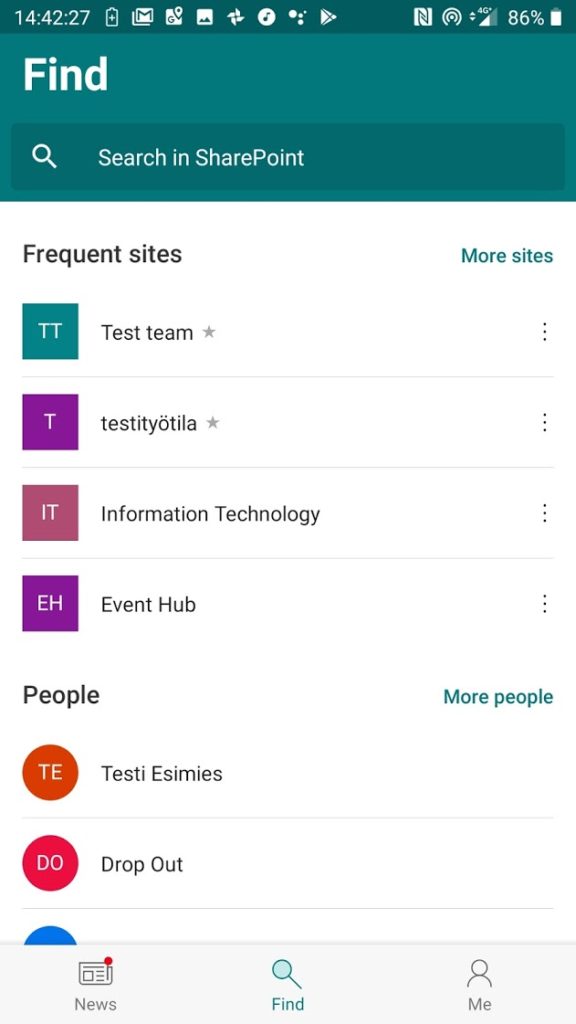
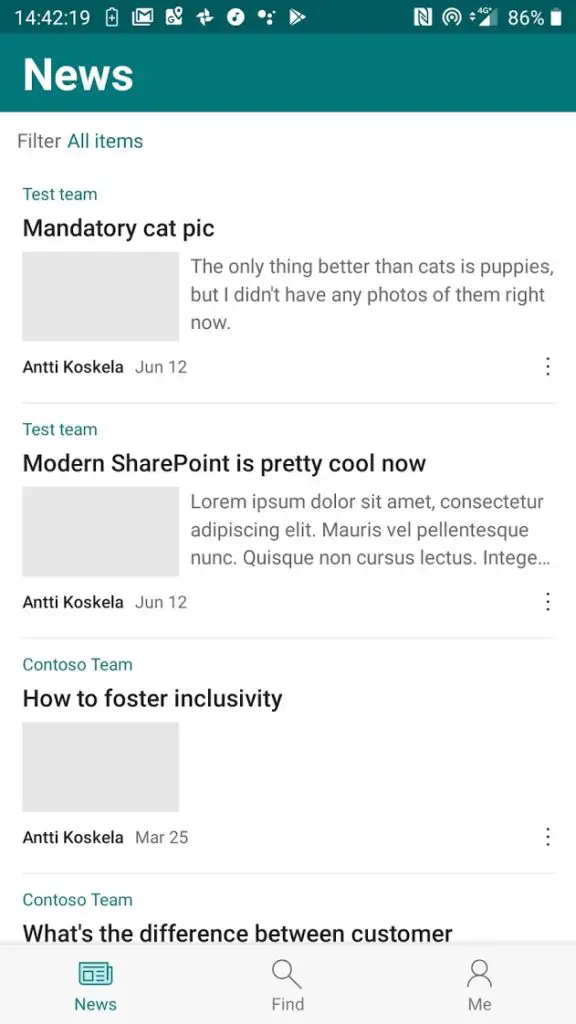
SharePoint Start page can be used to create new Communication or Team sites and publish new news, but also to consume aggregated content from wherever you have access to – prioritizing sites that you have followed.
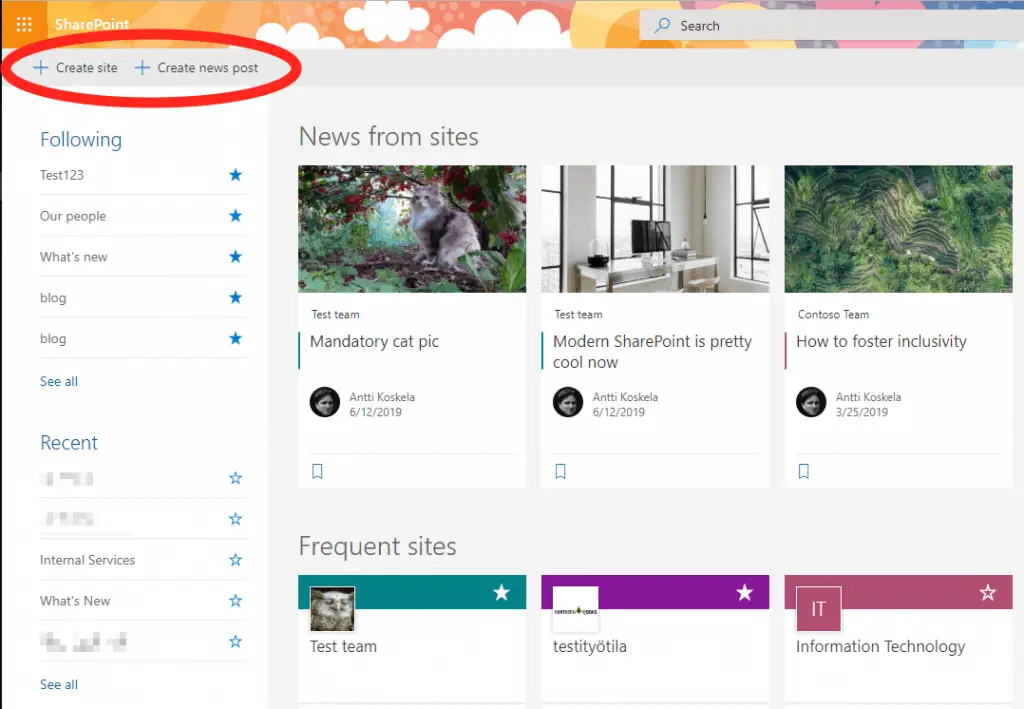
In the browser, you can always access this page from the following URL:
https://contoso.sharepoint.com/_layouts/15/sharepoint.aspx
On-premises, a similar but stripped down version of the view can be found by clicking the “Sites”-link.
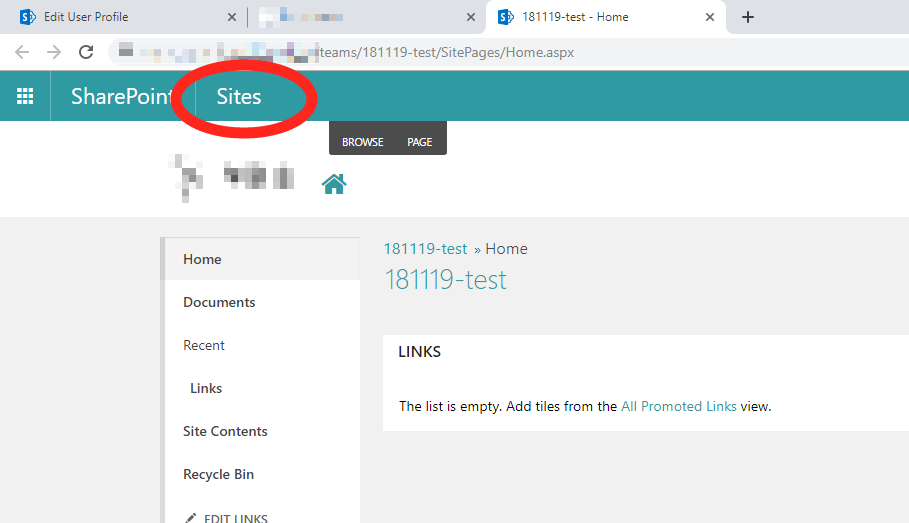
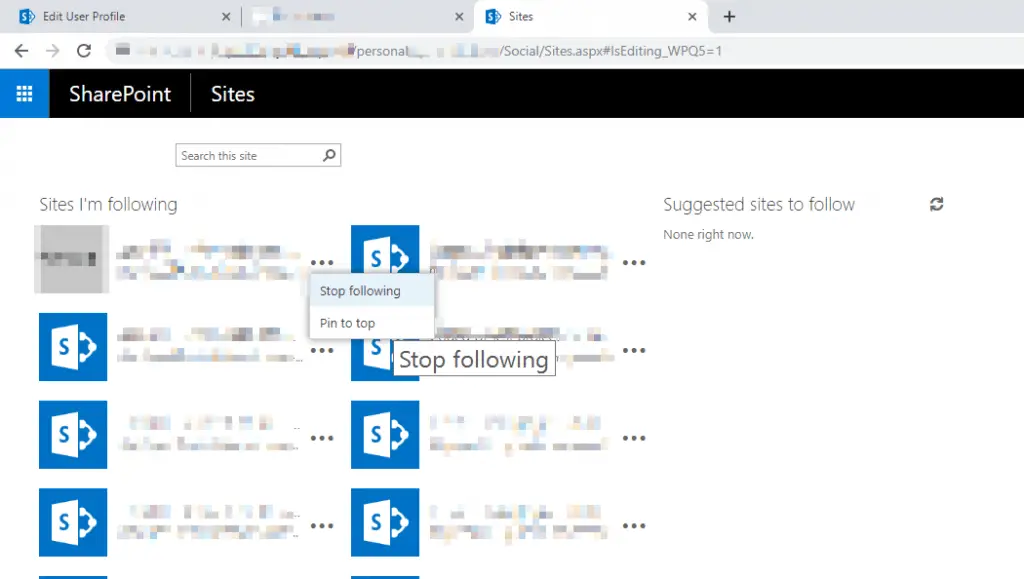
Bonus: Using Delve to delve into your (team’s) stuff!
Another view to “your stuff”, but more from the viewpoint of “your team” and “your files”, and sometimes “your friends docs that might interest you” is under Delve profile. While the Delve search is smart and almost disgustingly good at surfacing interesting stuff (it does respect permissions, mind you!), it is rendered somewhat moot by the SharePoint Home sites, that show similar results on the right hand sidebar.
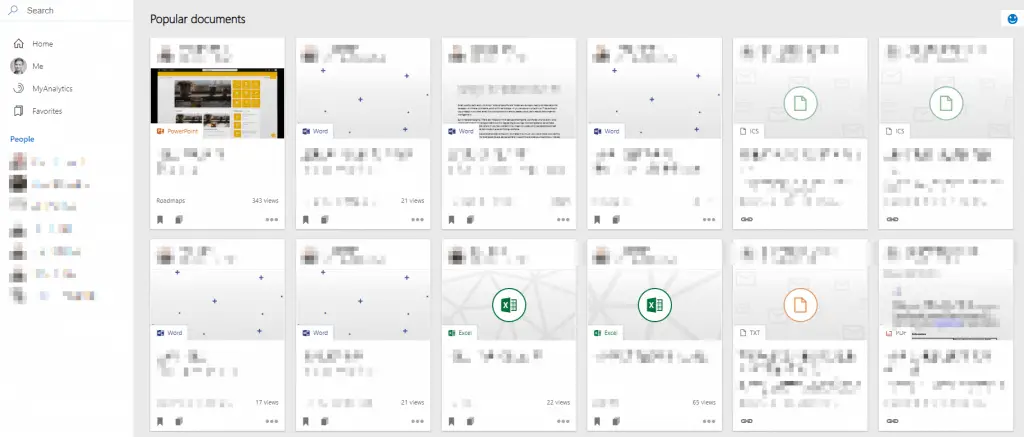
The discovery view above is incredibly useful, but the search (shown below) is not bad either. I prefer using a tenant-wide, well configured SharePoint Search Center, but the Delve page ain’t bad.
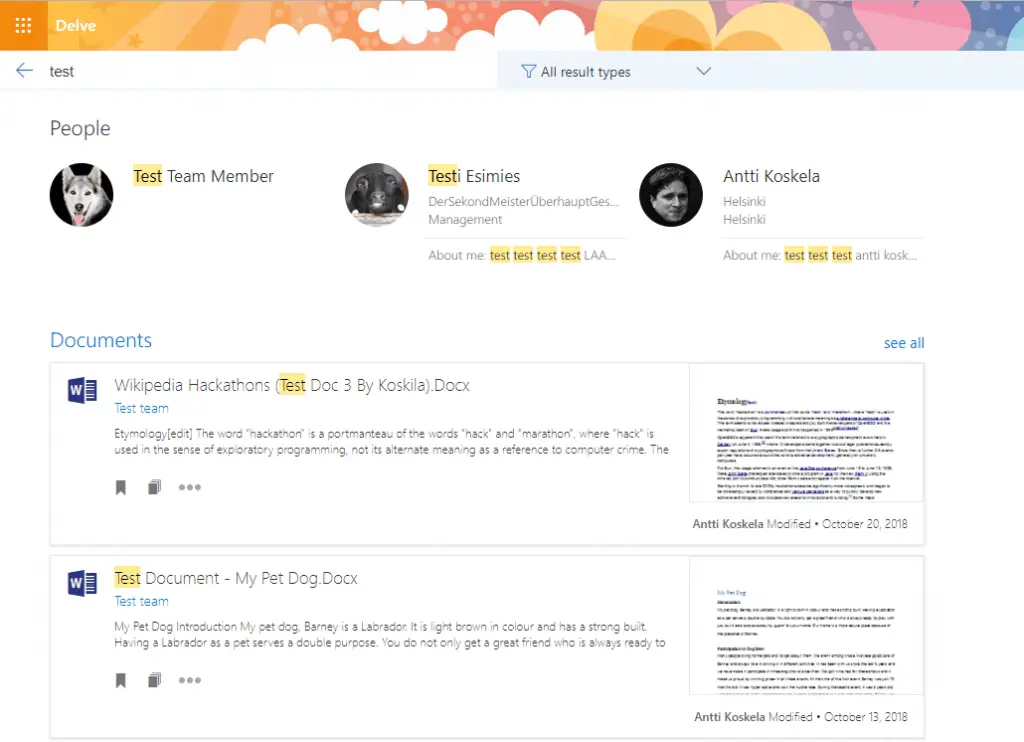
Delve and SharePoint Start page offers a great view into your stuff. However, I’m really looking forward SharePoint Home sites – as they should offer a perfect replacement in the long run. At least in the beginning, it’s going to be a complementary experience, but we’ll see how Microsoft proceeds with this.
That’s it – thanks for reading!
Okay – so there’s the explanations for SharePoint Home vs. SharePoint Home sites, SharePoint Hubs vs. SharePoint Home sites and more or less also SharePoint Sites vs. Site Collections (hint: they’re the same thing!)
It’s a bit confusing overall – but at least Microsoft is slowly changing the terminology to make more sense:
- Moving away from “Site Collections” to “Sites”, since they’re not supposed to be collections anymore – it does make sense now!
- Changing SharePoint Home to SharePoint Start (because that’s what it is, and “Home” is kind of reserved for “Home sites” in the future!)
- Retiring the “web” from the terminology altogether. SharePoint is not meant for “web” as in “public web” (anymore), so it makes sense to retire the term as well – it is used to refer to subsites, essentially.
- Combining disconnected experiences like Delve search, SharePoint Start page and “Sites” (in case of hybrid) to one, customizable but powerful view – SharePoint Home sites, if you’re following – is valuable, and hopefully makes the user experience smoother.
Of course these explanations are biased – they’re colored by my experiences with these different concepts after all – but hopefully they’re also helpful in realizing the differences between the levels and components of your SharePoint Information Architecture!
Do you disagree with something? Have any questions? Let me know in the comments section below!
References
- More about the SharePoint Start page
- More on Hub sites
- A great article about the differences between Home sites and Hub sites.
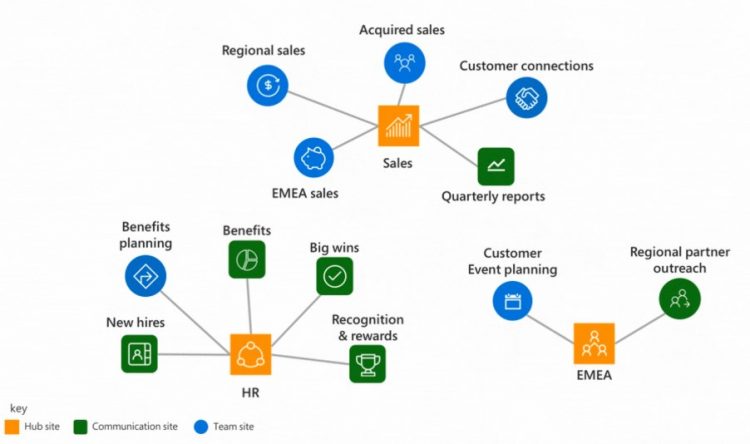

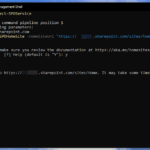
![SPFx | Failed to load component. [SPLoaderError.loadComponentError]: ***Failed to load component "9951b316-c8f2-4e27-887a-b7a46b3e94a0" (ContosoSPFxWebPart). Original error: ***Failed to load path dependency "ContosoSPFxWebPartLocalization" from component "9951b316-c8f2-4e27-887a-b7a46b3e94a0" (ContosoSPFxWebPart). Original error: Error loading https://component-id.invalid/9951b316-c8f2-4e27-887a-b7a46b3e94a0_1.3.1/ContosoSPFxWebPartLocalization Unable to load script https://contoso.sharepoint.com/sites/contosoapps/ClientSideAssets/490f3be2-7e8a-4fe5-8d6b-49ae5d7c4a2e/s-ContosoSPFxWebPartLocalization_en-us_2b301efaa958eadafbad865f710d89e4.js ***INNERERROR: ***Failed to load path dependency "ContosoSPFxWebPartLocalization" from component "9951b316-c8f2-4e27-887a-b7a46b3e94a0" (ContosoSPFxWebPart). Original error: Error loading https://component-id.invalid/9951b316-c8f2-4e27-887a-b7a46b3e94a0_1.3.1/ContosoSPFxWebPartLocalization Unable to load script https://contoso.sharepoint.com/sites/contosoapps/ClientSideAssets/490f3be2-7e8a-4fe5-8d6b-49ae5d7c4a2e/s-ContosoSPFxWebPartLocalization_en-us_2b301efaa958eadafbad865f710d89e4.js ***CALLSTACK: Error at t [as constructor] (https://spoprod-a.akamaihd.net/files/sp-client-prod_2019-03-15.008/sp-pages-assembly_en-us_2676c0dcef2e33d08d5b8433ef878499.js:889:16049) at new t (https://spoprod-a.akamaihd.net/files/sp-client-prod_2019-03-15.008/sp-pages-assembly_en-us_2676c0dcef2e33d08d5b8433ef878499.js:1512:21125) at Function.e.buildErrorWithVerboseLog (https://spoprod-a.akamaihd.net/files/sp-client-prod_2019-03-15.008/sp-pages-assembly_en-us_2676c0dcef2e33d08d5b8433ef878499.js:1512:16214) at Function.e.buildLoadComponentError (https://spoprod-a.akamaihd.net/files/sp-client-prod_2019-03-15.008/sp-pages-assembly_en-us_2676c0dcef2e33d08d5b8433ef878499.js:1512:12245) at https://spoprod-a.akamaihd.net/files/sp-client-prod_2019-03-15.008/sp-pages-assembly_en-us_2676c0dcef2e33d08d5b8433ef878499.js:1512:60385](https://www.koskila.net/wp-content/uploads/2019/04/2019-04-01_12-56-521-150x150.jpg)