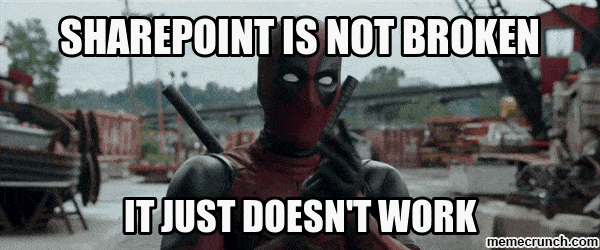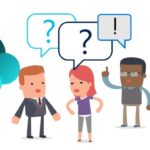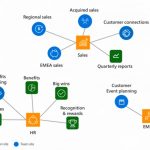This post was most recently updated on November 30th, 2022.
3 min read.This article describes an interesting feature of the Multilingual User Interface in Classic SharePoint. So, in short, I encountered another, very interesting feature of Classic SharePoint Publishing sites, where multiple display languages were in use.
When changing the web part title on a web part on a Classic SharePoint page, it seems like SharePoint saves the changes for you. In reality, only some users see the changes.
So, in short: Some other users, on some devices, see the old title, whereas some see the new one. It’s a confusing situation and difficult to debug.
Why do web part titles get changed seemingly randomly?
Imagine this: You have a SharePoint environment, where you have multiple different languages set up. You also have users with multiple different workstation configurations – including multiple different languages. Different users, however, quite randomly see different revisions of web part titles in a very weird manner. This happens seemingly randomly even on new client devices, so no client-side caching is the reason.
This actually likely works as designed, it’s just kind of a confusing implementation. We’ve got Microsoft to blame for that, and their pretty bad documentation… SharePoint actually localizes (and hence saves) Web part titles per language. This is just not very clearly explained (at all) when editing the page!
Explanation
After some investigation (and opening a ticket with Microsoft), we got a pretty good description of this functionality from Microsoft. This is the explanation that Microsoft’s Support Engineer offered us:
After closely analyzing the behavior encountered and creating a test enviroment similar to the productive one, we could notice that there were situations where the users could see the changes performed in the Title field. Moving forward with the analysis, we concluded that we could trigger the behavior by the following variables:
(1) The local language set as preferred by the users and (2) the alternative language set on the site collection.
This behavior is due the resource files that we have depending on the alternative language that we have selected on the site. For eg. in the French site, if we change the web part title using the resource file in English, a user which has the French resource/local language setting defined for French will not see this change. For them, it’s pointing to a different resource file.
This behavior is due the resource files that we have depending on the alternative language that we have selected on the site. For eg. in the French site, if we change the web part title using the resource file in English, a user which has the French resource/local language setting defined for French will not see this change. For them, it’s pointing to a different resource file.
Basically, the resolution for this situation would be to disable the alternative language set on the site collection.
This setting is located under Site Settings – Under Site Administration – Language settings – Alternate language(s).
This will help us make sure we are accessing the right resource file when performing certain changes and the changes will be visible by all the users. This is also explaining why the same user was able to see the web part title by connecting to a different machine because the local language settings (including the browser preferences) were influencing this.
Microsoft 365 Support Engineer explaining how MUI works
Solution
So, in short, this functionality is perhaps slightly broken (or at the very least, quite confusing) by design.
In case you want to get your changes to your webparts updated for all users, disable alternate languages and simply force your users to see everything in the default language. That’s the simple solution, anyway.
Alternatively, you could use multiple browsers with multiple language settings to edit the titles (if you don’t want to change the default language of your primary browser multiple times)!